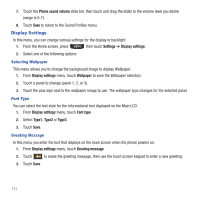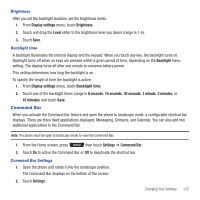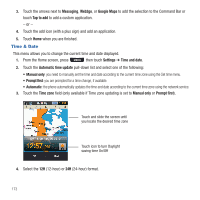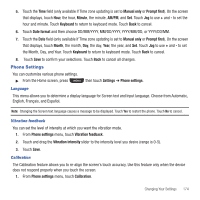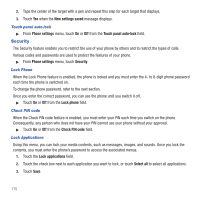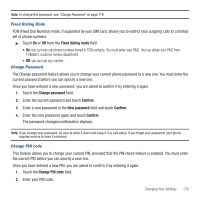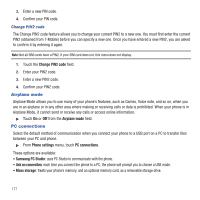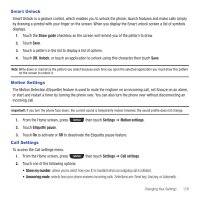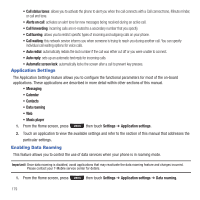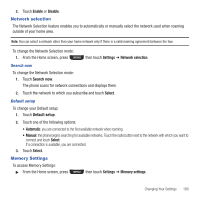Samsung SGH-T669 User Manual (user Manual) (ver.f6) (English) - Page 178
Security, Touch panel auto-lock, Lock Phone, Check PIN code, Lock Applications - pin lock
 |
UPC - 610214622112
View all Samsung SGH-T669 manuals
Add to My Manuals
Save this manual to your list of manuals |
Page 178 highlights
2. Tape the center of the target with a pen and repeat this step for each target that displays. 3. Touch Yes when the New settings saved message displays. Touch panel auto-lock ᮣ From Phone settings menu, touch On or Off from the Touch panel auto-lock field. Security The Security feature enables you to restrict the use of your phone by others and to restrict the types of calls. Various codes and passwords are used to protect the features of your phone. ᮣ From Phone settings menu, touch Security. Lock Phone When the Lock Phone feature is enabled, the phone is locked and you must enter the 4- to 8-digit phone password each time the phone is switched on. To change the phone password, refer to the next section. Once you enter the correct password, you can use the phone until you switch it off. ᮣ Touch On or Off from the Lock phone field. Check PIN code When the Check PIN code feature is enabled, you must enter your PIN each time you switch on the phone. Consequently, any person who does not have your PIN cannot use your phone without your approval. ᮣ Touch On or Off from the Check PIN code field. Lock Applications Using this menu, you can lock your media contents, such as messages, images, and sounds. Once you lock the contents, you must enter the phone's password to access the associated menus. 1. Touch the Lock applications field. 2. Touch the check box next to each application you want to lock, or touch Select all to select all applications. 3. Touch Save. 175