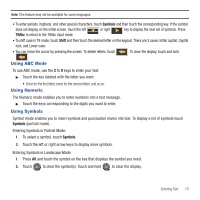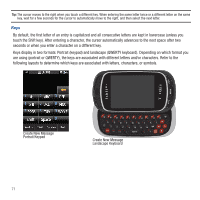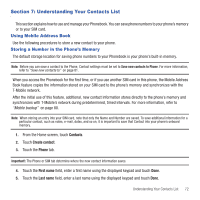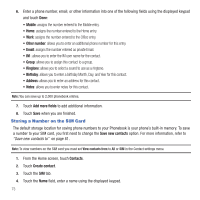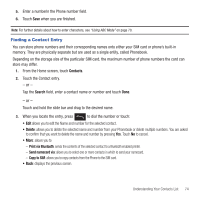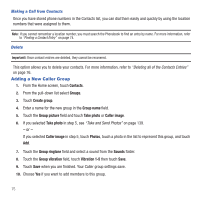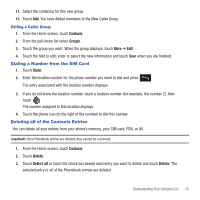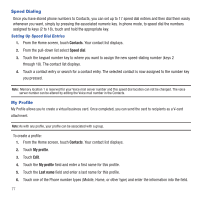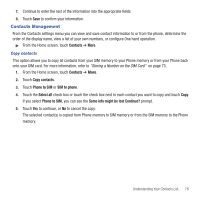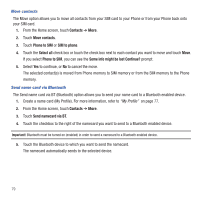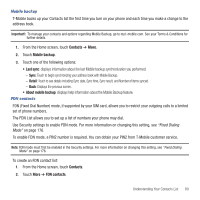Samsung SGH-T669 User Manual (user Manual) (ver.f6) (English) - Page 78
Adding a New Caller Group
 |
UPC - 610214622112
View all Samsung SGH-T669 manuals
Add to My Manuals
Save this manual to your list of manuals |
Page 78 highlights
Making a Call from Contacts Once you have stored phone numbers in the Contacts list, you can dial them easily and quickly by using the location numbers that were assigned to them. Note: If you cannot remember a location number, you must search the Phonebook to find an entry by name. For more information, refer to "Finding a Contact Entry" on page 74. Delete Important!: Once contact entries are deleted, they cannot be recovered. This option allows you to delete your contacts. For more information, refer to "Deleting all of the Contacts Entries" on page 76. Adding a New Caller Group 1. From the Home screen, touch Contacts. 2. From the pull-down list select Groups. 3. Touch Create group. 4. Enter a name for the new group in the Group name field. 5. Touch the Group picture field and touch Take photo or Caller image. 6. If you selected Take photo in step 5, see "Take and Send Photos" on page 139. - or - If you selected Caller image in step 5, touch Photos, touch a photo in the list to represent this group, and touch Add. 7. Touch the Group ringtone field and select a sound from the Sounds folder. 8. Touch the Group vibration field, touch Vibration 1-5 then touch Save. 9. Touch Save when you are finished. Your Caller group settings save. 10. Choose Yes if you want to add members to this group. 75