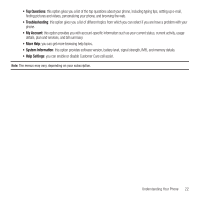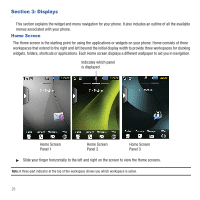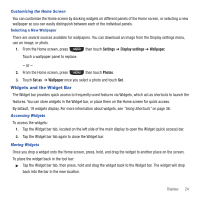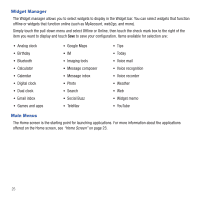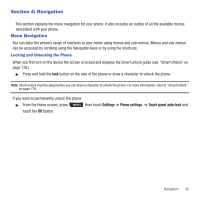Samsung SGH-T669 User Manual (user Manual) (ver.f6) (English) - Page 30
Opening an Application, Adding and Removing Main Menu Items, Plus sign, Add menu
 |
UPC - 610214622112
View all Samsung SGH-T669 manuals
Add to My Manuals
Save this manual to your list of manuals |
Page 30 highlights
Opening an Application The Home screen is the first screen displayed. The Main Functions menu displays after you select the Menu icon. Home Screen Main Functions To open an application from the main menu: 1. Tap the associated icon. 2. Press the Back icon to return to the main menu. Adding and Removing Main Menu Items You can customize main menus by: • Renaming the menus • Save up to three pages of menu items • Adding widgets to the Main menu • Moving menu items to another location or panel To customize a Main menu: 1. From the Home screen, press to display the main menu. 2. Scroll to the panels that display a Plus sign icon then touch the icon to display the Add menu screen. 3. Scroll through the list and touch the name of the application to add to the Home screen panel. 27