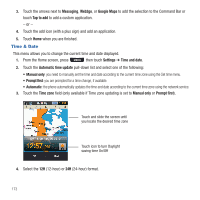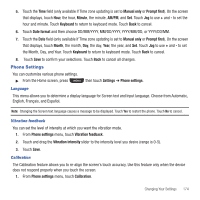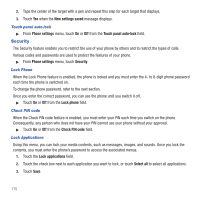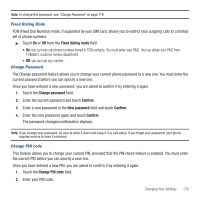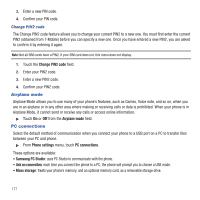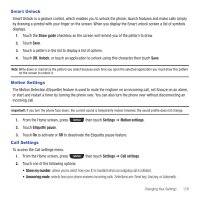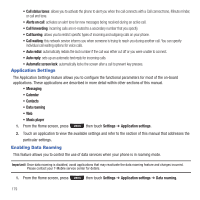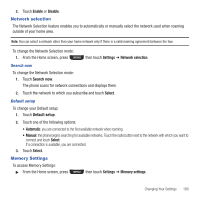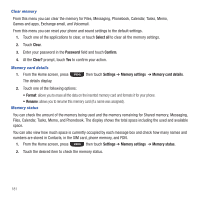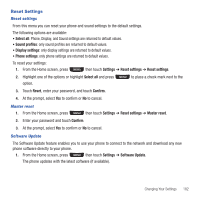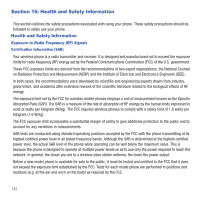Samsung SGH-T669 User Manual (user Manual) (ver.f6) (English) - Page 181
Smart Unlock, Motion Settings, Call Settings
 |
UPC - 610214622112
View all Samsung SGH-T669 manuals
Add to My Manuals
Save this manual to your list of manuals |
Page 181 highlights
Smart Unlock Smart Unlock is a gesture control, which enables you to unlock the phone, launch features and make calls simply by drawing a symbol with your finger on the screen. When you display the Smart unlock screen a list of symbols displays. 1. Touch the Show guide checkbox so the screen will remind you of the pattern to draw. 2. Touch Save. 3. Touch a pattern in the list to display a list of options. 4. Touch Off, Unlock, or touch an application to unlock using this character then touch Save. Note: Write down or memorize the pattern you select because each time you open the selected application you must draw this pattern on the screen to unlock it. Motion Settings The Motion Detection (Etiquette) feature is used to mute the ringtone on an incoming call, set Snooze on an alarm, or start and restart a timer by turning the phone over. You can also turn the phone over without disconnecting an incoming call. Important!: If you turn the phone face down, the current sound is temporarily muted, however, the sound profile does not change. 1. From the Home screen, press then touch Settings ➔ Motion settings. 2. Touch Etiquette pause. 3. Touch On to activate or Off to deactivate the Etiquette pause feature. Call Settings To access the Call settings menu: 1. From the Home screen, press then touch Settings ➔ Call settings. 2. Touch one of the following options: • Show my number: allows you to select how your ID is handled when an outgoing call is initiated. • Answering mode: selects how your phone answers incoming calls. Selections are: Send key, Any key, or Automatic. Changing Your Settings 178