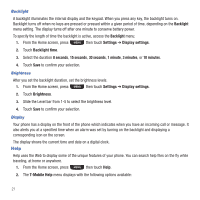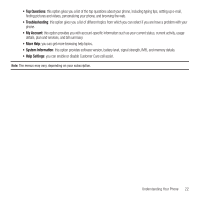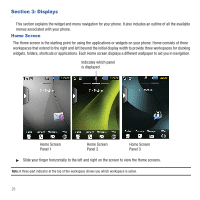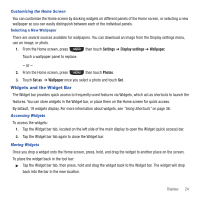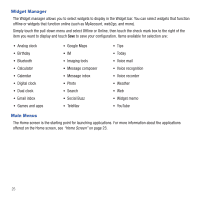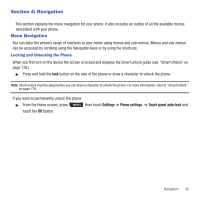Samsung SGH-T669 User Manual (user Manual) (ver.f6) (English) - Page 29
Navigation, Menu Navigation - how to unlock
 |
UPC - 610214622112
View all Samsung SGH-T669 manuals
Add to My Manuals
Save this manual to your list of manuals |
Page 29 highlights
Section 4: Navigation This section explains the menu navigation for your phone. It also includes an outline of all the available menus associated with your phone. Menu Navigation You can tailor the phone's range of functions to your needs using menus and sub-menus. Menus and sub-menus can be accessed by scrolling using the Navigation keys or by using the shortcuts. Locking and Unlocking the Phone When you first turn on the device the screen is locked and displays the Smart unlock guide (see "Smart Unlock" on page 178.) ᮣ Press and hold the lock button on the side of the phone or draw a character to unlock the phone. Note: Smart unlock must be setup before you can draw a character to unlock the phone. For more information, refer to "Smart Unlock" on page 178. If you want to permanently unlock the phone: ᮣ From the Home screen, press then touch Settings ➔ Phone settings ➔ Touch panel auto-lock and touch the Off button. Navigation 26