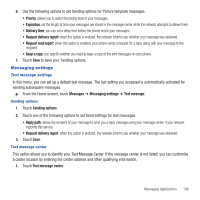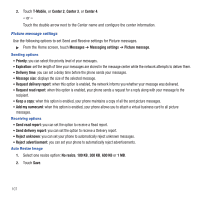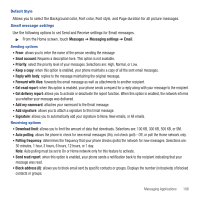Samsung SGH-T669 User Manual (user Manual) (ver.f6) (English) - Page 114
Music, Music Player, Playing Music Files, All tracks, Playlists, Artists, Albums
 |
UPC - 610214622112
View all Samsung SGH-T669 manuals
Add to My Manuals
Save this manual to your list of manuals |
Page 114 highlights
Section 9: Music This section outlines the music applications available on your phone. Music Player Use Music Player to add music files or play music stored on your phone. ᮣ From the Home screen, open the Widget bar then touch Music player. 1. Touch All tracks, Playlists, Artists, Albums, or Recently played. 2. Touch one of these options: • Add to: allows you to add the Selected, Multiple, or All music files to a playlist or current playlist. • Settings: allows you to configure settings such as Background playing, Sound effects, or the Music menu. • Delete: allows you to remove one or more music files. • Back: displays the previous menu. 3. Touch a music file to begin playback. While listening to music, touch one of these options: • Playlist: displays the Current playlist or allows you to display the Library. • Send via Bluetooth: allows you to send the current song to a Bluetooth headset. • More: - Set as: allows you to set this music file as a Ringtone, Individual ringtone, Alarm tone, Message tone, or Calendar reminder. - Details: displays Basic details about the selected music file. - Settings: allows you to configure settings such as Background playing, Sound effects, or the Music menu. • Back: displays the previous menu. 4. Touch a music file to begin playback. Playing Music Files You can play an individual track of music, or you can select music from a playlist, or play an entire Album. 1. From the Home screen, open the Widget bar then touch Music player. The Music library screen displays. 2. To browse for music to play, touch All tracks, Playlists, Artists, Albums, or Recently played. 111