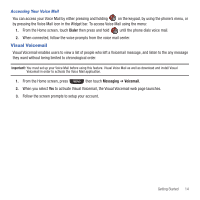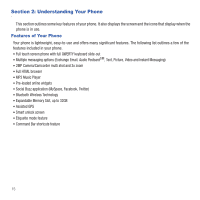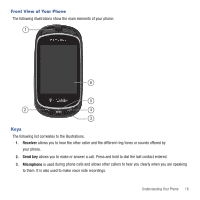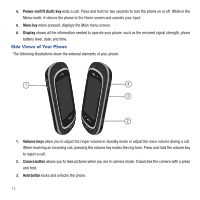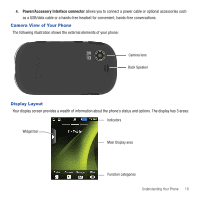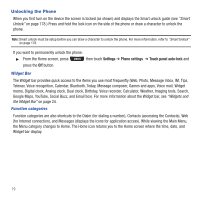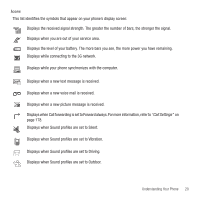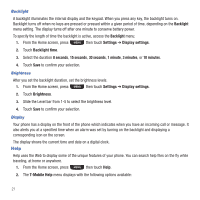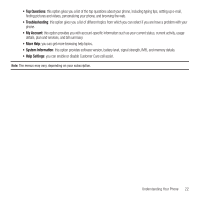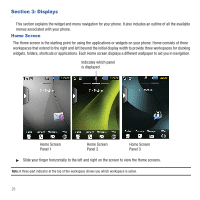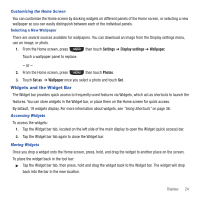Samsung SGH-T669 User Manual (user Manual) (ver.f6) (English) - Page 22
Unlocking the Phone, Settings, Phone settings, Touch panel auto-lock - how to unlock a
 |
UPC - 610214622112
View all Samsung SGH-T669 manuals
Add to My Manuals
Save this manual to your list of manuals |
Page 22 highlights
Unlocking the Phone When you first turn on the device the screen is locked (as shown) and displays the Smart unlock guide (see "Smart Unlock" on page 178.) Press and hold the lock icon on the side of the phone or draw a character to unlock the phone. Note: Smart unlock must be setup before you can draw a character to unlock the phone. For more information, refer to "Smart Unlock" on page 178. If you want to permanently unlock the phone: ᮣ From the Home screen, press then touch Settings ➔ Phone settings ➔ Touch panel auto-lock and press the Off button. Widget Bar The Widget bar provides quick access to the items you use most frequently (Web, Photo, Message inbox, IM, Tips, Telenav, Voice recognition, Calendar, Bluetooth, Today, Message composer, Games and apps, Voice mail, Widget memo, Digital clock, Analog clock, Dual clock, Birthday, Voice recorder, Calculator, Weather, Imaging tools, Search, Google Maps, YouTube, Social Buzz, and Email box). For more information about the Widget bar, see "Widgets and the Widget Bar" on page 24. Function categories Function categories are also shortcuts to the Dialer (for dialing a number), Contacts (accessing the Contacts), Web (for Internet connection), and Messages (displays the icons for application access). While viewing the Main Menu, the Menu category changes to Home. The Home icon returns you to the Home screen where the time, date, and Widget bar display. 19