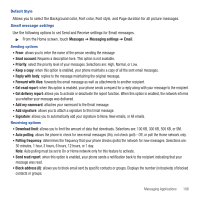Samsung SGH-T669 User Manual (user Manual) (ver.f6) (English) - Page 116
Music player, Playlists, Create, Take photo, Add image, Tracks, Select all, Creating a Playlist
 |
UPC - 610214622112
View all Samsung SGH-T669 manuals
Add to My Manuals
Save this manual to your list of manuals |
Page 116 highlights
Press to increase the Volume level Press to decrease the Volume level. Press to increase the Volume level. Press to decrease Volume level. Creating a Playlist 1. From the Home screen, open the Widget bar then touch Music player ➔ Playlists ➔ Create. 2. Tap the text field and enter a name for this playlist. For more information, refer to "Entering Text" on page 66. 3. Touch Save to save the new playlist and display it in Playlists. 4. Tap the icon next to the text field and select one of the following to add an image to this playlist. • Take photo: allows you to take a photo to represent this playlist. • Add image: allow you to add an image from the Images folder, or from the Photos folder. 5. Touch Save. Adding Music to a Playlist 1. From the Home screen, open the Widget bar then touch Music player. 2. Touch Playlists, then touch the playlist to which you want to add music. 3. Touch Add ➔ Tracks. 4. Touch the checkbox to the right of each track you want to add to this playlist, or touch Select all to add all music tracks to this playlist, then touch Add. 113