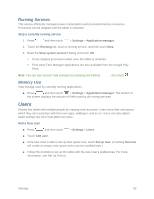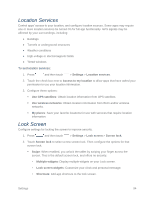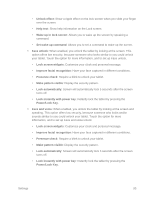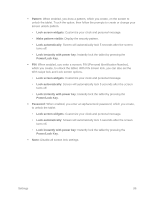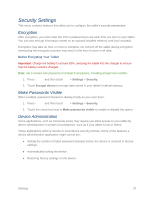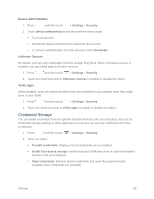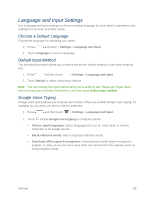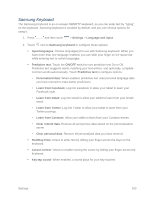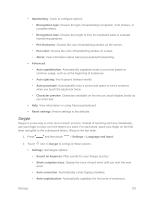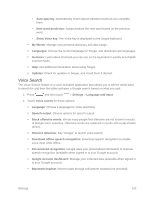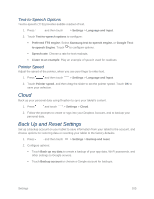Samsung SM-T217S User Manual Sprint Wireless Sm-t217s Galaxy Tab 3 Jb English - Page 107
Credential Storage, Settings, Security, Device administrators, Deactivate, Unknown sources - review
 |
View all Samsung SM-T217S manuals
Add to My Manuals
Save this manual to your list of manuals |
Page 107 highlights
Device Administrators 1. Press and then touch > Settings > Security. 2. Touch Device administrators and then perform these steps: Touch an account. Review the device administration details for the account. To remove administration from the account, touch Deactivate. Unknown Sources By default, you can only install apps from the Google Play Store. When Unknown sources is enabled, you can install apps from other sources. 1. Press and then touch > Settings > Security. 2. Touch the check box next to Unknown sources to enable or disable the option. Verify Apps When enabled, apps are examined before they are installed for any potential harm they might pose to your tablet. 1. Press and then touch > Settings > Security. 2. Touch the check box next to Verify apps to enable or disable the option. Credential Storage You can install credentials from an optional installed memory card (not included), and use the Credential storage settings to allow applications to access the security certificates and other credentials. 1. Press and then touch > Settings > Security. 2. Touch an option: Trusted credentials: Display a list of credentials you've installed. Install from device storage: Install encrypted certificates from an optional installed memory card (not included). Clear credentials: Remove stored credentials and reset the password (only available when credentials are installed). Settings 98