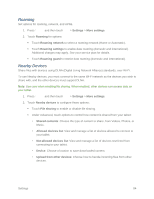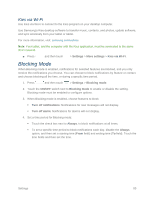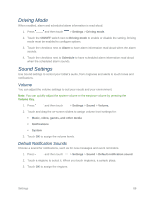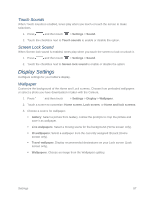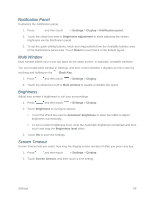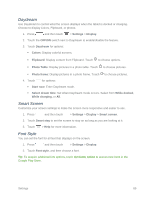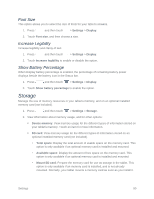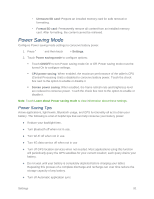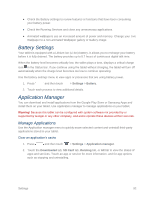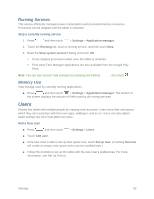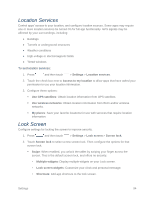Samsung SM-T217S User Manual Sprint Wireless Sm-t217s Galaxy Tab 3 Jb English - Page 98
Daydream, Smart Screen, Font Style, Photo Table
 |
View all Samsung SM-T217S manuals
Add to My Manuals
Save this manual to your list of manuals |
Page 98 highlights
Daydream Use Daydream to control what the screen displays when the tablet is docked or charging. Choose to display Colors, Flipboard, or photos. 1. Press and then touch > Settings > Display. 2. Touch the OFF/ON switch next to Daydream to enable/disable the feature. 3. Touch Daydream for options: Colors: Display colorful screens. Flipboard: Display content from Flipboard. Touch to choose options. Photo Table: Display pictures in a photo table. Touch to choose pictures. Photo frame: Display pictures in a photo frame. Touch to choose pictures. 4. Touch for options: Start now: Enter Daydream mode. Select dream time: Set when Daydream mode occurs. Select from While docked, While charging, or All. Smart Screen Customize your screen settings to make the screen more responsive and easier to use. 1. Press and then touch > Settings > Display > Smart screen. 2. Touch Smart stay to set the screen to stay on as long as you are looking at it. 3. Touch > Help for more information. Font Style You can set the font for all text that displays on the screen. 1. Press and then touch > Settings > Display. 2. Touch Font style, and then choose a font. Tip: To acquire additional font options, touch Get fonts online to access new fonts in the Google Play Store. Settings 89