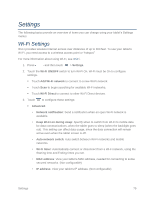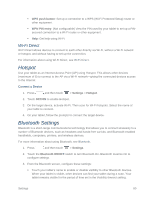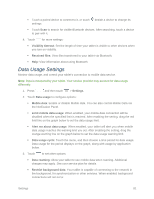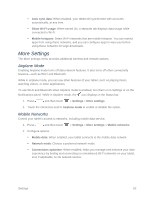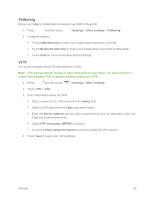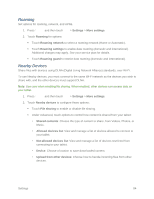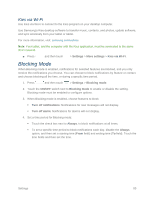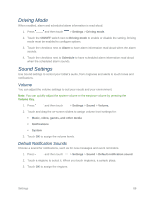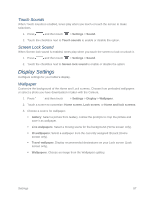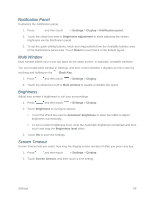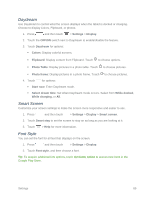Samsung SM-T217S User Manual Sprint Wireless Sm-t217s Galaxy Tab 3 Jb English - Page 93
Roaming, Nearby Devices, Share files with devices using DLNA Digital Living Network Alliance standards
 |
View all Samsung SM-T217S manuals
Add to My Manuals
Save this manual to your list of manuals |
Page 93 highlights
Roaming Set options for roaming, network, and APNs. 1. Press and then touch > Settings > More settings. 2. Touch Roaming for options: Touch Roaming network to select a roaming network (Home or Automatic). Touch Roaming settings to enable data roaming (domestic and international). Additional charges may apply. See your service plan for details. Touch Roaming guard to restrict data roaming (domestic and international). Nearby Devices Share files with devices using DLNA (Digital Living Network Alliance) standards, over Wi-Fi. To use Nearby devices, you must connect to the same Wi-Fi network as the devices you wish to share with, and the other devices must support DLNA. Note: Use care when enabling file sharing. When enabled, other devices can access data on your tablet. 1. Press and then touch > Settings > More settings. 2. Touch Nearby devices to configure these options: Touch File sharing to enable or disable file sharing. Under Advanced, touch options to control how content is shared from your tablet: • Shared contents: Choose the type of content to share, from Videos, Photos, or Music. • Allowed devices list: View and manage a list of devices allowed to connect to your tablet. • Not-allowed devices list: View and manage a list of devices restricted from connecting to your tablet. • Device: Choose a location to save downloaded content. • Upload from other devices: Choose how to handle incoming files from other devices. Settings 84