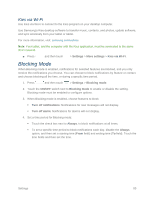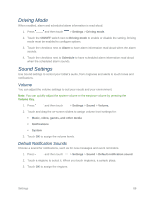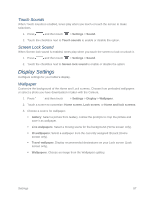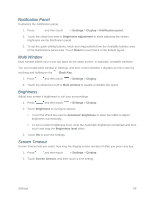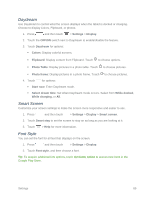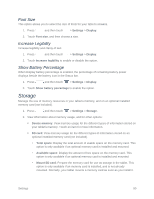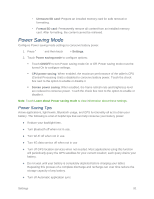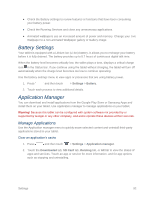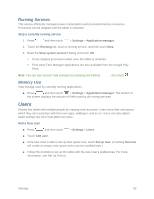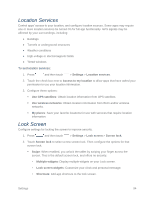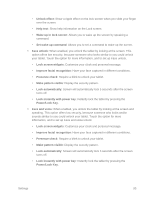Samsung SM-T217S User Manual Sprint Wireless Sm-t217s Galaxy Tab 3 Jb English - Page 99
Font Size, Increase Legibility, Show Battery Percentage, Storage
 |
View all Samsung SM-T217S manuals
Add to My Manuals
Save this manual to your list of manuals |
Page 99 highlights
Font Size This option allows you to select the size of fonts for your tablet's screens. 1. Press and then touch > Settings > Display. 2. Touch Font size, and then choose a size. Increase Legibility Increase legibility and clarity of text. 1. Press and then touch > Settings > Display. 2. Touch Increase legibility to enable or disable the option. Show Battery Percentage When Display battery percentage is enabled, the percentage of remaining battery power displays beside the battery icon in the Status bar. 1. Press and then touch > Settings > Display. 2. Touch Show battery percentage to enable the option. Storage Manage the use of memory resources in your tablet's memory, and on an optional installed memory card (not included). 1. Press and then touch > Settings > Storage. 2. View information about memory usage, and for other options: Device memory: View memory usage for the different types of information stored on your tablet's memory. Touch an item for more information. SD card: View memory usage for the different types of information stored on an optional installed memory card (not included). • Total space: Display the total amount of usable space on the memory card. This option is only available if an optional memory card is installed and mounted. • Available space: Display the amount of free space on the memory card. This option is only available if an optional memory card is installed and mounted. • Mount SD card: Prepare the memory card for use as storage in the tablet. This option is only available if an memory card is installed, and is not already mounted. Normally, your tablet mounts a memory card as soon as you install it. Settings 90