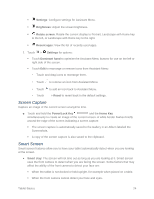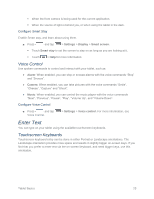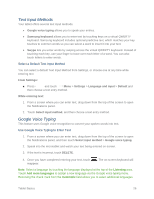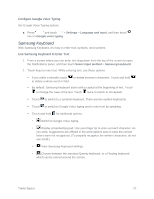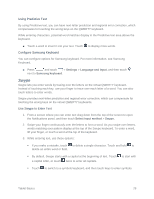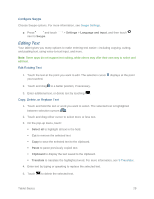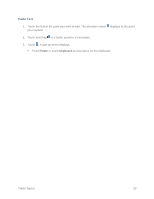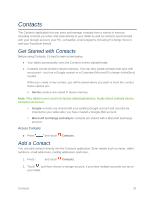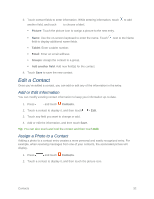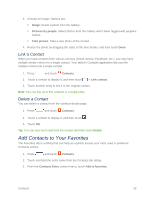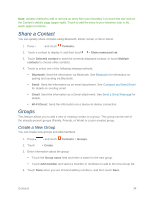Samsung SM-T217S User Manual Sprint Wireless Sm-t217s Galaxy Tab 3 Jb English - Page 38
Editing Text, Con Swype, Edit Existing Text, Copy, Delete, or Replace Text
 |
View all Samsung SM-T217S manuals
Add to My Manuals
Save this manual to your list of manuals |
Page 38 highlights
Configure Swype Choose Swype options. For more information, see Swype Settings. ■ Press and touch next to Swype. > Settings > Language and input, and then touch Editing Text Your tablet gives you many options to make entering text easier-including copying, cutting, and pasting text, using voice-to-text input, and more. Note: Some apps do not support text editing, while others may offer their own way to select and edit text. Edit Existing Text 1. Touch the text at the point you want to edit. The selection cursor displays at the point you touched. 2. Touch and drag to a better position, if necessary. 3. Enter additional text, or delete text by touching . Copy, Delete, or Replace Text 1. Touch and hold the text or word you want to select. The selected text is highlighted between selection cursors . 2. Touch and drag either cursor to select more or less text. 3. On the pop-up menu, touch: Select all to highlight all text in the field. Cut to remove the selected text. Copy to save the selected text to the clipboard. Paste to paste previously copied text. Clipboard to display the text saved to the clipboard. Translate to translate the highlighted word. For more information, see S Translator. 4. Enter text by typing or speaking to replace the selected text. 5. Touch to delete the selected text. Tablet Basics 29