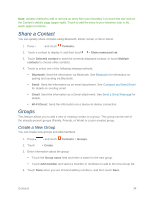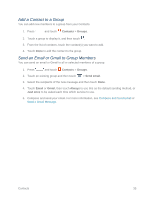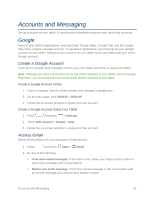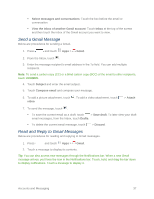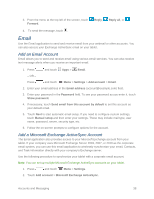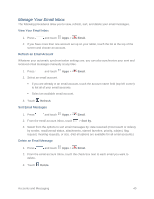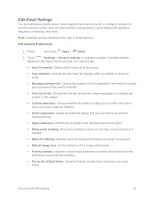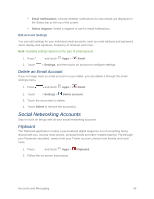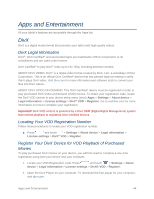Samsung SM-T217S User Manual Sprint Wireless Sm-t217s Galaxy Tab 3 Jb English - Page 48
Compose and Send Email, View and Reply to Email, Take a picture
 |
View all Samsung SM-T217S manuals
Add to My Manuals
Save this manual to your list of manuals |
Page 48 highlights
3. Enter your email address in the Email address ([email protected]) field. 4. Enter your password in the Password field. To see your password as you enter it, touch Show password. 5. Touch Next, and follow the on-screen prompts to configure options for the account. Note: Consult your network administrator for assistance in configuring your account. Compose and Send Email Compose and send email using any account you have set up on your tablet. Increase your productivity by attaching files such as pictures, videos, or documents to your email messages. 1. Press and touch Apps > Email. 2. From the Inbox, touch . Touch the To field and enter the recipient's email address in the To field. You can add as many message recipients as you want. To send a copy of the message to yourself, touch +Me. To send a carbon copy (Cc) or a blind carbon copy (Bcc) of the current email to other recipients, add their email addresses in the Cc/Bcc field. Touch the Subject field and enter the email subject. 3. Touch the text area to compose your email. To add an attachment, touch . Choose from the following: My Files, Images, Take a picture, Video, Record video, Audio, Memo, Calendar, Contacts, or Location. 4. To send the message, touch . View and Reply to Email Reading and replying to email on your tablet is as simple as on your computer. 1. Press and touch Apps > Email. 2. From the email account Inbox, touch a message to view it. 3. Touch Reply, Reply All to reply to the original recipient list, or touch Forward to forward the message to new recipient(s) in the To field. 4. Enter a message (if desired) and then touch . Accounts and Messaging 39