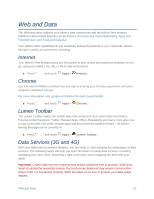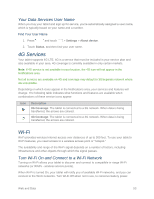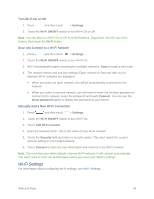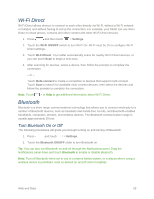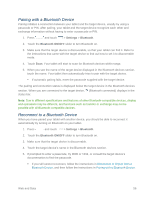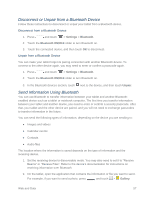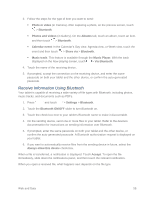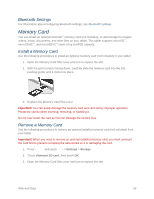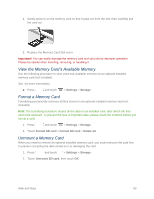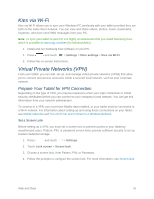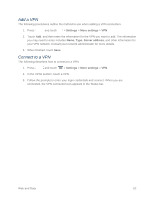Samsung SM-T217S User Manual Sprint Wireless Sm-t217s Galaxy Tab 3 Jb English - Page 66
Disconnect or Unpair from a Bluetooth Device, Send Information Using Bluetooth
 |
View all Samsung SM-T217S manuals
Add to My Manuals
Save this manual to your list of manuals |
Page 66 highlights
Disconnect or Unpair from a Bluetooth Device Follow these instructions to disconnect or unpair your tablet from a Bluetooth device. Disconnect from a Bluetooth Device 1. Press and touch > Settings > Bluetooth. 2. Touch the Bluetooth ON/OFF slider to turn Bluetooth on. 3. Touch the connected device, and then touch OK to disconnect. Unpair from a Bluetooth Device You can make your tablet forget its pairing connection with another Bluetooth device. To connect to the other device again, you may need to enter or confirm a passcode again. 1. Press and touch > Settings > Bluetooth. 2. Touch the Bluetooth ON/OFF slider to turn Bluetooth on. 3. In the Bluetooth devices section, touch next to the device, and then touch Unpair. Send Information Using Bluetooth You can use Bluetooth to transfer information between your tablet and another Bluetoothenabled device such as a tablet or notebook computer. The first time you transfer information between your tablet and another device, you need to enter or confirm a security passcode. After that, your tablet and the other device are paired, and you will not need to exchange passcodes to transfer information in the future. You can send the following types of information, depending on the device you are sending to: ● Images and videos ● Calendar events ● Contacts ● Audio files The location where the information is saved depends on the type of information and the receiving device. 1. Set the receiving device to discoverable mode. You may also need to set it to "Receive Beams" or "Receive Files". Refer to the device's documentation for instructions on receiving information over Bluetooth. 2. On the tablet, open the application that contains the information or file you want to send. For example, if you want to send a photo, press and touch > Gallery. Web and Data 57