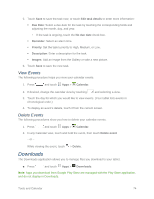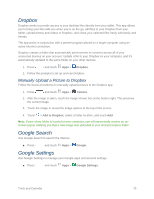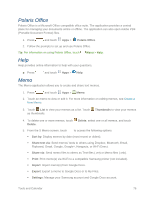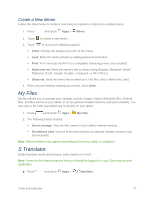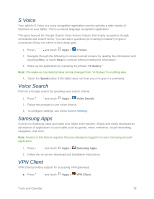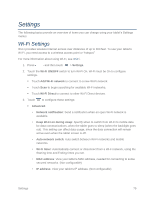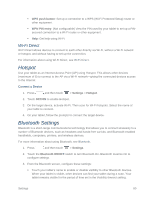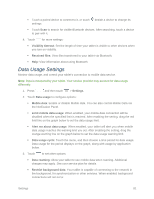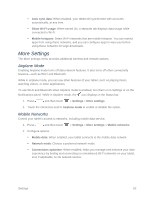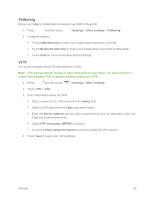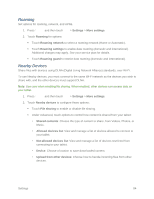Samsung SM-T217S User Manual Sprint Wireless Sm-t217s Galaxy Tab 3 Jb English - Page 88
Settings, Wi-Fi Settings, Wi-Fi ON/OFF
 |
View all Samsung SM-T217S manuals
Add to My Manuals
Save this manual to your list of manuals |
Page 88 highlights
Settings The following topics provide an overview of items you can change using your tablet's Settings menus. Wi-Fi Settings Wi-Fi provides wireless Internet access over distances of up to 300 feet. To use your tablet's Wi-Fi, you need access to a wireless access point or "hotspot." For more information about using Wi-Fi, see Wi-Fi. 1. Press and then touch > Settings. 2. Touch the Wi-Fi ON/OFF switch to turn Wi-Fi On. Wi-Fi must be On to configure settings. Touch Add Wi-Fi network to connect to a new Wi-Fi network. Touch Scan to begin searching for available Wi-Fi networks. Touch Wi-Fi Direct to connect to other Wi-Fi Direct devices. 3. Touch to configure these settings: Advanced: • Network notification: Send a notification when an open Wi-Fi network is available. • Keep Wi-Fi on during sleep: Specify when to switch from Wi-Fi to mobile data for data communications, when the tablet goes to sleep (when the backlight goes out). This setting can affect data usage, since the data connection will remain active even when the tablet screen is off. • Auto network switch: Auto switch between Wi-Fi networks and mobile networks. • Wi-Fi timer: Automatically connect or disconnect from a Wi-Fi network, using the Starting time and Ending times you set. • MAC address: View your tablet's MAC address, needed for connecting to some secured networks. (Not configurable) • IP address: View your tablet's IP address. (Not configurable) Settings 79