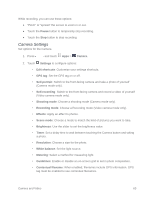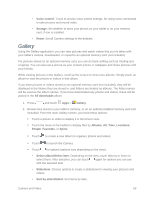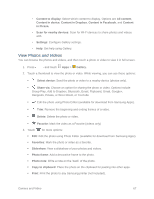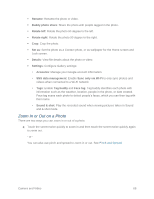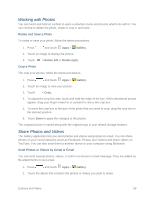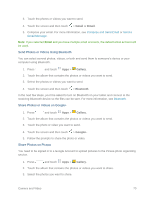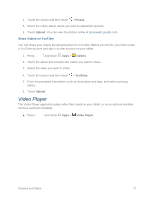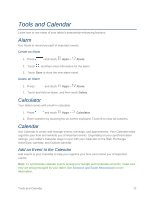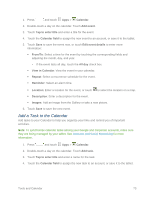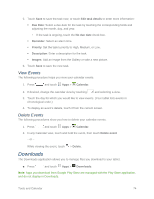Samsung SM-T217S User Manual Sprint Wireless Sm-t217s Galaxy Tab 3 Jb English - Page 78
Working with Photos, Share Photos and Videos, Rotate and Save a Photo, Crop a Photo - parts
 |
View all Samsung SM-T217S manuals
Add to My Manuals
Save this manual to your list of manuals |
Page 78 highlights
Working with Photos You can touch and hold on a photo to open a selection menu and choose what to do with it. You can choose to delete the photo, rotate or crop it, and more. Rotate and Save a Photo To rotate or save your photo, follow the below procedures. 1. Press and touch Apps > Gallery. 2. Touch an image to display the picture. 3. Touch > Rotate left or Rotate right. Crop a Photo The crop your photos, follow the below procedures. 1. Press and touch Apps > Gallery. 2. Touch an image to view your picture. 3. Touch > Crop. 4. To adjust the crop box size, touch and hold the edge of the box. When directional arrows appear, drag your finger inward to or outward to resize the crop box. 5. To move the crop box to the part of the photo that you want to crop, drag the crop box to the desired position. 6. Touch Done to apply the changes to the picture. The cropped picture is saved along with the original copy in your default storage location. Share Photos and Videos The Gallery application lets you send photos and videos using Gmail or email. You can share photos on your social networks (such as Facebook, Picasa, and Twitter) and share videos on YouTube. You can also send them to another device or your computer using Bluetooth. Send Photos or Videos by Gmail or Email You can send several photos, videos, or both in an Gmail or email message. They are added as file attachments in your email. 1. Press and touch Apps > Gallery. 2. Touch the album that contains the photos or videos you want to share. Camera and Video 69