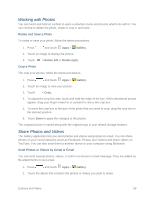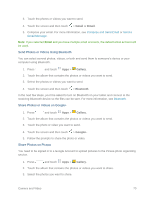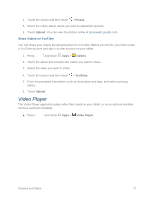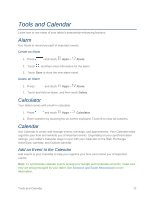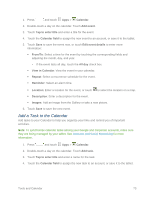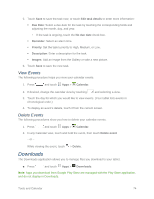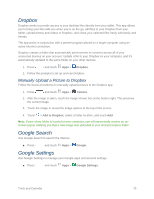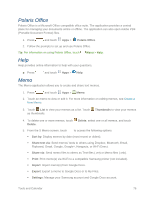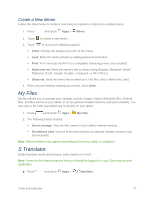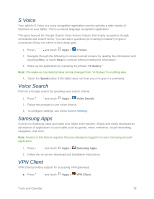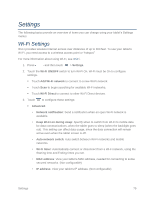Samsung SM-T217S User Manual Sprint Wireless Sm-t217s Galaxy Tab 3 Jb English - Page 83
View Events, Delete Events, Downloads
 |
View all Samsung SM-T217S manuals
Add to My Manuals
Save this manual to your list of manuals |
Page 83 highlights
5. Touch Save to save the task now, or touch Edit task details to enter more information: Due Date: Select a due date for the task by touching the corresponding fields and adjusting the month, day, and year. • If the task is ongoing, touch the No due date check box. Reminder: Select an alarm time. Priority: Set the task's priority to High, Medium, or Low. Description: Enter a description for the task. Images: Add an image from the Gallery or take a new picture. 6. Touch Save to save the new task. View Events The following procedure helps you view your calendar events. 1. Press and touch Apps > Calendar. 2. If desired, change the calendar view by touching and selecting a view. 3. Touch the day for which you would like to view events. (Your tablet lists events in chronological order.) 4. To display an event's details, touch it from the current screen. Delete Events The following procedures show you how to delete your calendar events. 1. Press and touch Apps > Calendar. 2. In any Calendar view, touch and hold the event, then touch Delete event - or - While viewing the event, touch > Delete. Downloads The Downloads application allows you to manage files you download to your tablet. ■ Press and touch Apps > Downloads. Note: Apps you download from Google Play Store are managed with the Play Store application, and do not display in Downloads. Tools and Calendar 74