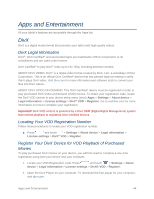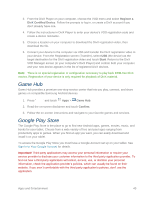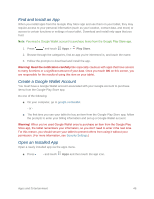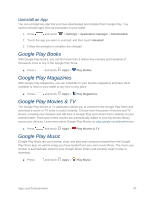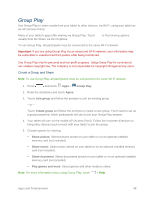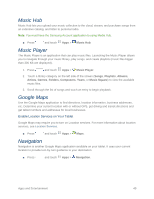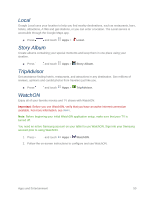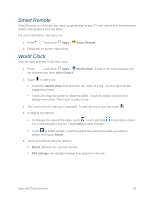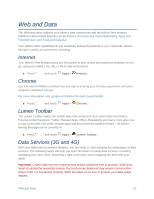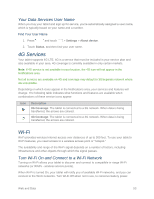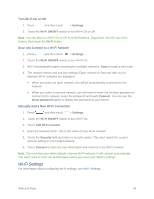Samsung SM-T217S User Manual Sprint Wireless Sm-t217s Galaxy Tab 3 Jb English - Page 58
Music Hub, Music Player, Google Maps, Navigation, Enable Location Services on Your Tablet
 |
View all Samsung SM-T217S manuals
Add to My Manuals
Save this manual to your list of manuals |
Page 58 highlights
Music Hub Music Hub lets you upload your music collection to the cloud, stream, and purchase songs from an extensive catalog, and listen to personal radio. Note: You must have the Samsung Account application to using Media Hub. ■ Press and touch Apps > Music Hub. Music Player The Music Player is an application that can play music files. Launching the Music Player allows you to navigate through your music library, play songs, and create playlists (music files bigger than 300 KB are displayed). 1. Press and touch Apps > Music Player. 2. Touch a library category on the left side of the screen (Songs, Playlists, Albums, Artists, Genres, Folders, Composers, Years, or Music Square) to view the available music files. 3. Scroll through the list of songs and touch an entry to begin playback. Google Maps Use the Google Maps application to find directions, location information, business addresses, etc. Determine your current location with or without GPS, get driving and transit directions and get tablet numbers and addresses for local businesses. Enable Location Services on Your Tablet Google Maps may require you to turn on Location services. For more information about location services, see Location Services. ■ Press and touch Apps > Maps. Navigation Navigation is another Google Maps application available on your tablet. It uses your current location to provide turn-by-turn guidance to your destination. ■ Press and touch Apps > Navigation. Apps and Entertainment 49