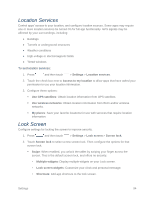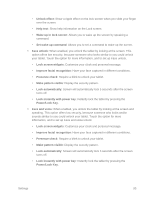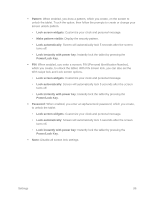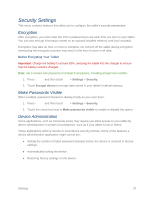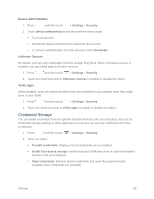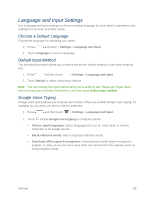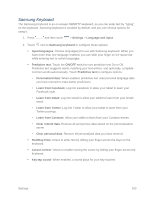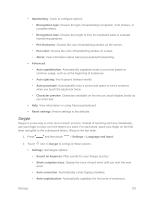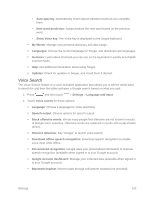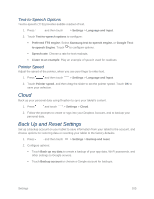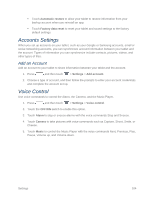Samsung SM-T217S User Manual Sprint Wireless Sm-t217s Galaxy Tab 3 Jb English - Page 108
Language and Input Settings, Choose a Default Language, Default Input Method, Google Voice Typing
 |
View all Samsung SM-T217S manuals
Add to My Manuals
Save this manual to your list of manuals |
Page 108 highlights
Language and Input Settings Use Language and input settings to choose a default language for your tablet's operations, plus settings for text entry and other inputs. Choose a Default Language Choose the language for operating your tablet. 1. Press and touch > Settings > Language and input. 2. Touch Language to select a language. Default Input Method The following procedure allows you to select and set the default method to use when entering text. 1. Press and then touch > Settings > Language and input. 2. Touch Default to select a text entry method. Note: You can change the input method while you're entering text. Swipe your finger down from the status bar to display Notifications, and then touch Select input method. Google Voice Typing Google voice typing allows you to speak your entries. When you enable Google voice typing, it's available for use when you touch a field to enter text. 1. Press and then touch > Settings > Language and input. 2. Touch beside Google voice typing to configure options: Choose input languages: Select language(s) to use for voice input, or choose Automatic to let Google decide. Block offensive words: Hide recognized offensive words. Download offline speech recognition: Download and install speech recognition engines, to allow you to use voice input while not connected to the network, such as during Airplane mode. Settings 99