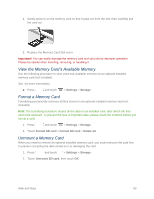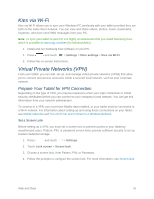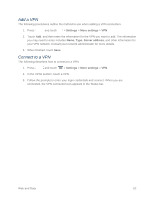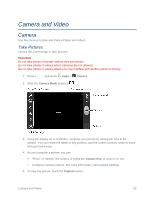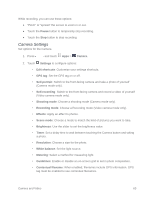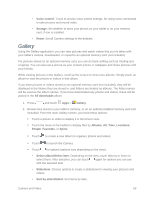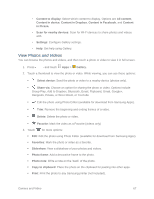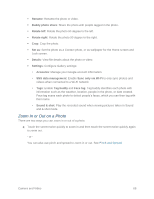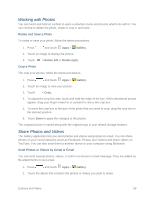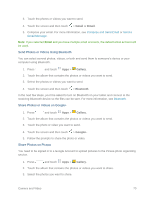Samsung SM-T217S User Manual Sprint Wireless Sm-t217s Galaxy Tab 3 Jb English - Page 74
Camera Settings, Recording mode
 |
View all Samsung SM-T217S manuals
Add to My Manuals
Save this manual to your list of manuals |
Page 74 highlights
While recording, you can use these options: ● "Pinch" or "spread" the screen to zoom in or out. ● Touch the Pause button to temporarily stop recording. ● Touch the Stop button to stop recording. Camera Settings Set options for the Camera. 1. Press and touch Apps > Camera. 2. Touch Settings to configure options: • Edit shortcuts: Customize your settings shortcuts. • GPS tag: Set the GPS tag on or off. • Self-portrait: Switch to the front-facing camera and take a photo of yourself (Camera mode only). • Self-recording: Switch to the front-facing camera and record a video of yourself (Video camera mode only). • Shooting mode: Choose a shooting mode (Camera mode only). • Recording mode: Choose a Recording mode (Video camera mode only). • Effects: Apply an effect to photos. • Scene mode: Choose a mode to match the kind of pictures you want to take. • Brightness: Use the slider to set the brightness value. • Timer: Set a delay time to wait between touching the Camera button and taking a photo. • Resolution: Choose a size for the photo. • White balance: Set the light source. • Metering: Select a method for measuring light. • Guidelines: Enable or disable an on-screen grid to aid in photo composition. • Contextual filename: When enabled, filenames include GPS information. GPS tag must be enabled to use contextual filenames. Camera and Video 65