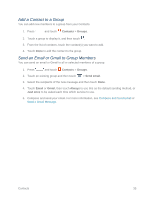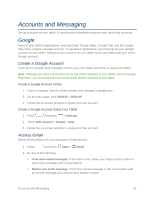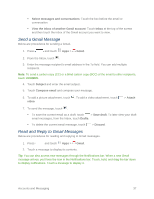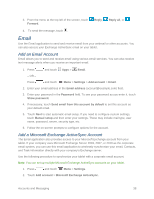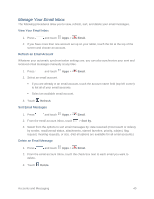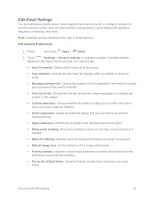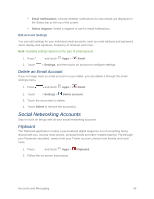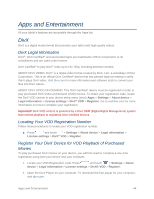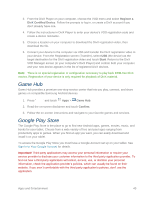Samsung SM-T217S User Manual Sprint Wireless Sm-t217s Galaxy Tab 3 Jb English - Page 49
Manage Your Email Inbox, Refresh an Email Account, Sort Email Messages, Delete an Email Message
 |
View all Samsung SM-T217S manuals
Add to My Manuals
Save this manual to your list of manuals |
Page 49 highlights
Manage Your Email Inbox The following procedures allow you to view, refresh, sort, and delete your email messages. View Your Email Inbox 1. Press and touch Apps > Email. 2. If you have more than one account set up on your tablet, touch the list at the top of the screen and choose an account. Refresh an Email Account Whatever your automatic synchronization settings are, you can also synchronize your sent and received email messages manually at any time. 1. Press and touch Apps > Email. 2. Select an email account. If you are already in an email account, touch the account name field (top left corner) to list all of your email accounts. Select an available email account. 3. Touch Refresh. Sort Email Messages 1. Press and touch Apps > Email. 2. From the email account Inbox, touch > Sort by. 3. Select from the options to sort email messages by: date received (most recent or oldest), by sender, read/unread status, attachments, starred favorites, priority, subject, flag, request, meeting requests, or size. (Not all options are available for all email accounts.) Delete an Email Message 1. Press and touch Apps > Email. 2. From the email account Inbox, touch the check box next to each email you want to delete. 3. Touch Delete. Accounts and Messaging 40