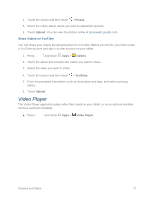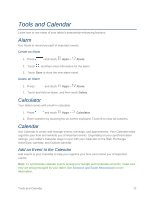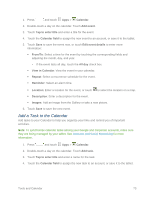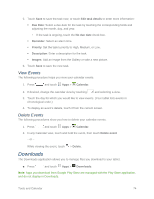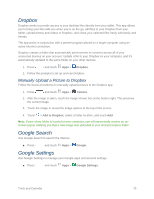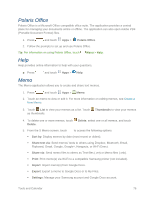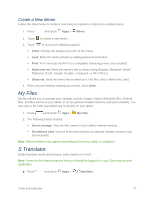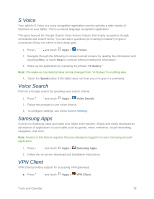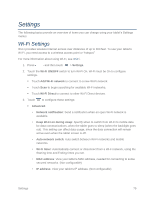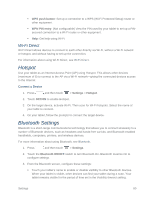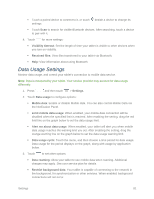Samsung SM-T217S User Manual Sprint Wireless Sm-t217s Galaxy Tab 3 Jb English - Page 85
Polaris Office, Help, Memo, Thumbnails, Delete, Sort by, Share text via, Share via, Print, Import
 |
View all Samsung SM-T217S manuals
Add to My Manuals
Save this manual to your list of manuals |
Page 85 highlights
Polaris Office Polaris Office is a Microsoft Office compatible office suite. The application provides a central place for managing your documents online or offline. The application can also open Adobe PDF (Portable Document Format) files. 1. Press and touch Apps > Polaris Office. 2. Follow the prompts to set up and use Polaris Office. Tip: For information on using Polaris Office, touch Menu > Help. Help Help provides online information to help with your questions. ■ Press and touch Apps > Help. Memo The Memo application allows you to create and share text memos. 1. Press and touch Apps > Memo. 2. Touch an memo to view or edit it. For more information on editing memos, see Create a New Memo. 3. Touch List to view your memos as a list. Touch Thumbnails to view your memos as thumbnails. 4. To delete one or more memos, touch Delete, select one or all memos, and touch Delete. 5. From the S Memo screen, touch to access the following options: Sort by: Display memos by date (most recent or oldest). Share text via: Send memos' texts to others using Dropbox, Bluetooth, Email, Flipboard, Gmail, Google, Google+, Hangouts, or Wi-Fi Direct. Share via: Send memo files to others as Text files (.vnt) or Memo files (.snb). Print: Print memo(s) via Wi-Fi to a compatible Samsung printer (not included). Import: Import memo(s) from Google Docs. Export: Export a memo to Google Docs or to My Files. Settings: Manage your Samsung account and Google Docs account. Tools and Calendar 76