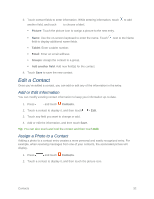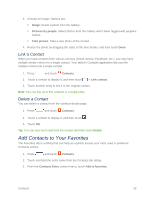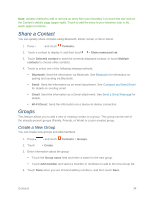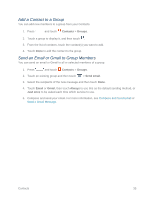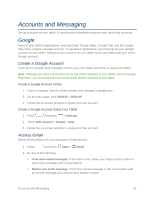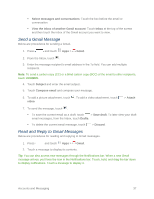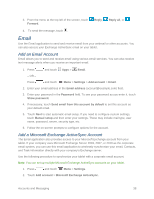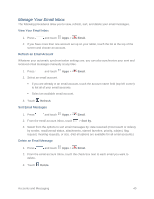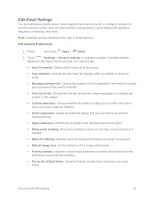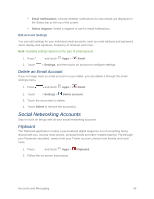Samsung SM-T217S User Manual Sprint Wireless Sm-t217s Galaxy Tab 3 Jb English - Page 46
Send a Gmail Message, Read and Reply to Gmail Messages, Select messages and conversations
 |
View all Samsung SM-T217S manuals
Add to My Manuals
Save this manual to your list of manuals |
Page 46 highlights
Select messages and conversations: Touch the box before the email or conversation. View the Inbox of another Gmail account: Touch Inbox at the top of the screen and then touch the inbox of the Gmail account you want to view. Send a Gmail Message Below are procedures for sending a Gmail. 1. Press and touch Apps > Gmail. 2. From the Inbox, touch . 3. Enter the message recipient's email address in the To field. You can add multiple recipients. Note: To send a carbon copy (CC) or a blind carbon copy (BCC) of the email to other recipients, touch +CC/BCC. 4. Touch Subject and enter the email subject. 5. Touch Compose email and compose your message. 6. To add a picture attachment, touch . To add a video attachment, touch video. > Attach 7. To send the message, touch . To save the current email as a draft, touch > Save draft. To later view your draft email messages, from the Inbox, touch Drafts. To delete the current email message, touch > Discard. Read and Reply to Gmail Messages Below are procedures for reading and replying to Gmail messages. 1. Press and touch Apps > Gmail. 2. Touch a message to display its contents. Tip: You can also access new messages through the Notifications bar. When a new Gmail message arrives, you'll see the icon in the Notifications bar. Touch, hold, and drag the bar down to display notifications. Touch a message to display it. Accounts and Messaging 37