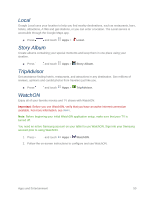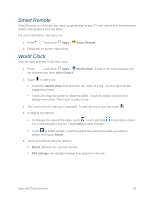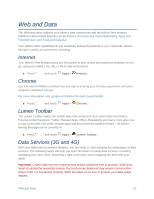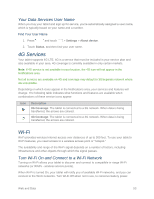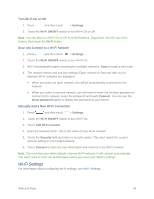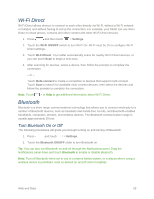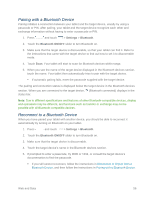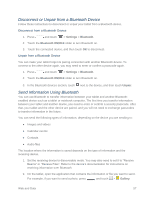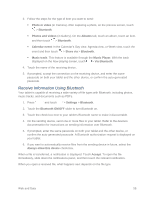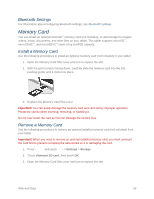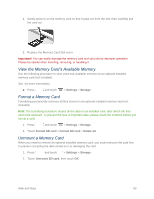Samsung SM-T217S User Manual Sprint Wireless Sm-t217s Galaxy Tab 3 Jb English - Page 64
Wi-Fi Direct, Bluetooth, Turn Bluetooth On or Off
 |
View all Samsung SM-T217S manuals
Add to My Manuals
Save this manual to your list of manuals |
Page 64 highlights
Wi-Fi Direct Wi-Fi Direct allows devices to connect to each other directly via Wi-Fi, without a Wi-Fi network or hotspot, and without having to set up the connection. For example, your tablet can use Wi-Fi Direct to share photos, contacts and other content with other Wi-Fi Direct devices. 1. Press and then touch > Settings. 2. Touch the Wi-Fi ON/OFF switch to turn Wi-Fi On. Wi-Fi must be On to configure Wi-Fi Direct settings. 3. Touch Wi-Fi Direct. Your tablet automatically scans for nearby Wi-Fi Direct devices, or you can touch Scan to begin a new scan. 4. After scanning for devices, select a device, then follow the prompts to complete the connection. - or - Touch Multi-connect to create a connection to devices that support multi-connect. Touch Scan to search for available multi-connect devices, then select the devices and follow the prompts to complete the connection. Note: Touch > to Help to get additional information about Wi-Fi Direct. Bluetooth Bluetooth is a short-range communications technology that allows you to connect wirelessly to a number of Bluetooth devices, such as headsets and hands-free car kits, and Bluetooth-enabled handhelds, computers, printers, and wireless devices. The Bluetooth communication range is usually approximately 30 feet. Turn Bluetooth On or Off The following procedures will guide you through turning on and turning off Bluetooth. 1. Press and touch > Settings. 2. Touch the Bluetooth ON/OFF slider to turn Bluetooth on. Tip: You can also turn Bluetooth on and off through the Notifications panel. Drag the Notifications panel down and touch Bluetooth to enable or disable Bluetooth. Note: Turn off Bluetooth when not in use to conserve battery power, or in places where using a wireless device is prohibited, such as aboard an aircraft and in hospitals. Web and Data 55