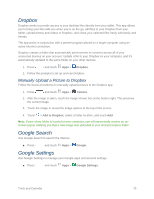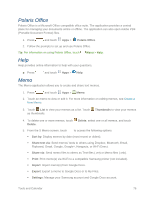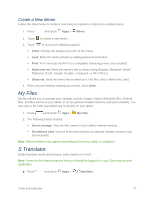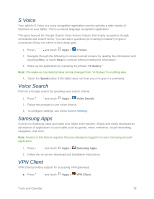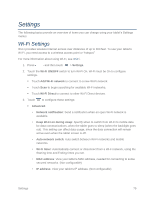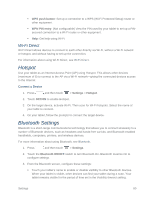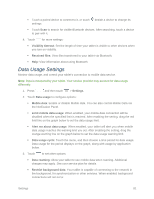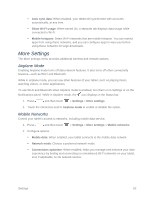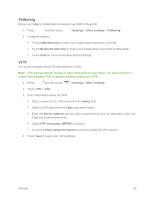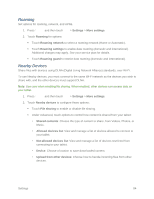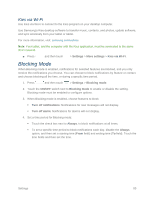Samsung SM-T217S User Manual Sprint Wireless Sm-t217s Galaxy Tab 3 Jb English - Page 89
Wi-Fi Direct, Hotspot, Bluetooth Settings
 |
View all Samsung SM-T217S manuals
Add to My Manuals
Save this manual to your list of manuals |
Page 89 highlights
WPS push button: Set up a connection to a WPS (Wi-Fi Protected Setup) router or other equipment. WPN PIN entry: (Not configurable) View the PIN used by your tablet to set up a PINsecured connection to a Wi-Fi router or other equipment. Help: Get help using Wi-Fi. Wi-Fi Direct Wi-Fi Direct allows devices to connect to each other directly via Wi-Fi, without a Wi-Fi network or hotspot, and without having to set up the connection. For information about using Wi-Fi Direct, see Wi-Fi Direct. Hotspot Use your tablet as an Internet Access Point (AP) using Hotspot. This allows other devices (maximum of 8) to connect to the AP via a Wi-Fi network-giving the connected devices access to the Internet. Connect a Device 1. Press and then touch > Settings > Hotspot. 2. Touch OFF/ON to enable Hotspot. 3. On the target device, activate Wi-Fi. Then scan for Wi-Fi hotspots. Select the name of your table to connect. 4. On your tablet, follow the prompts to connect the target device. Bluetooth Settings Bluetooth is a short-range communications technology that allows you to connect wirelessly to a number of Bluetooth devices, such as headsets and hands-free car kits, and Bluetooth-enabled handhelds, computers, printers, and wireless devices. For more information about using Bluetooth, see Bluetooth. 1. Press and then touch > Settings. 2. Touch the Bluetooth ON/OFF switch to turn Bluetooth On. Bluetooth must be On to configure settings. 3. From the Bluetooth screen, configure these settings: Touch your tablet's name to enable or disable visibility to other Bluetooth devices. When your tablet is visible, other devices can find your tablet during a scan. Your tablet remains visible for the period of time set in the Visibility timeout setting. Settings 80