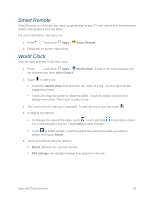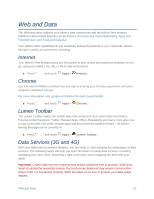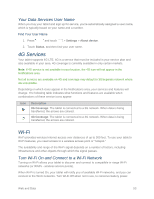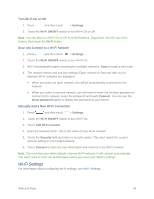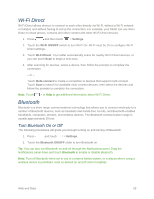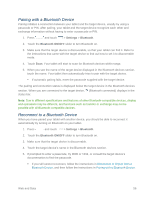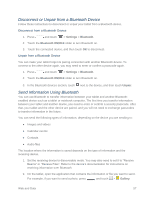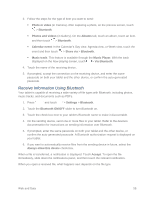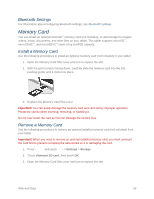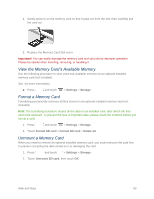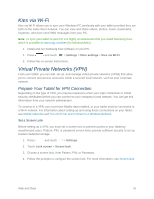Samsung SM-T217S User Manual Sprint Wireless Sm-t217s Galaxy Tab 3 Jb English - Page 65
Pairing with a Bluetooth Device, Reconnect to a Bluetooth Device, Settings, Bluetooth
 |
View all Samsung SM-T217S manuals
Add to My Manuals
Save this manual to your list of manuals |
Page 65 highlights
Pairing with a Bluetooth Device Pairing initiates a connection between your tablet and the target device, usually by using a passcode or PIN. After pairing, your tablet and the target device recognize each other and exchange information without having to enter a passcode or PIN. 1. Press and touch > Settings > Bluetooth. 2. Touch the Bluetooth ON/OFF slider to turn Bluetooth on. 3. Make sure that the target device is discoverable, so that your tablet can find it. Refer to the instructions that came with the target device to find out how to set it to discoverable mode. 4. Touch Scan. Your tablet will start to scan for Bluetooth devices within range. 5. When you see the name of the target device displayed in the Bluetooth devices section, touch the name. Your tablet then automatically tries to pair with the target device. If automatic pairing fails, enter the passcode supplied with the target device. The pairing and connection status is displayed below the target device in the Bluetooth devices section. When you are connected to the target device, (Bluetooth connected) displays in the status bar. Note: Due to different specifications and features of other Bluetooth-compatible devices, display and operations may be different, and functions such as transfer or exchange may not be possible with all Bluetooth-compatible devices. Reconnect to a Bluetooth Device When you have paired your tablet with another device, you should be able to reconnect it automatically by turning on Bluetooth on your tablet. 1. Press and touch > Settings > Bluetooth. 2. Touch the Bluetooth ON/OFF slider to turn Bluetooth on. 3. Make sure that the target device is discoverable. 4. Touch the target device's name in the Bluetooth devices section. 5. If prompted to enter a passcode, try 0000 or 1234, or consult the target device's documentation to find the passcode. If you still cannot reconnect, follow the instructions in Disconnect or Unpair from a Bluetooth Device, and then follow the instructions in Pairing with a Bluetooth Device. Web and Data 56