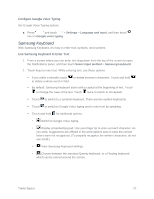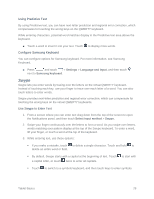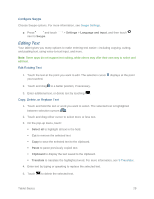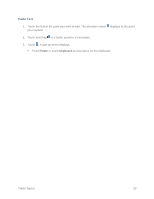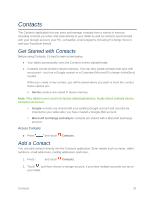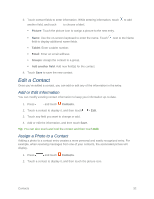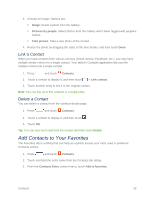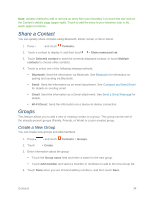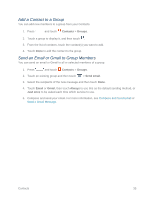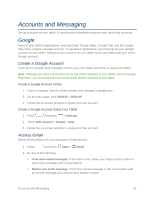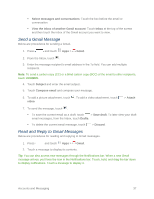Samsung SM-T217S User Manual Sprint Wireless Sm-t217s Galaxy Tab 3 Jb English - Page 41
Edit a Contact, Add or Edit Information, Assign a Photo to a Contact
 |
View all Samsung SM-T217S manuals
Add to My Manuals
Save this manual to your list of manuals |
Page 41 highlights
3. Touch contact fields to enter information. While entering information, touch another field, and touch to choose a label. Picture: Touch the picture icon to assign a picture to the new entry. to add Name: Use the on-screen keyboard to enter the name. Touch field to display additional name fields. Tablet: Enter a tablet number. Email: Enter an email address. Groups: Assign the contact to a group. Add another field: Add new field(s) for the contact. 4. Touch Save to save the new contact. next to the Name Edit a Contact Once you've added a contact, you can add or edit any of the information in the entry. Add or Edit Information You can modify existing contact information to keep your information up-to-date. 1. Press and touch Contacts. 2. Touch a contact to display it, and then touch > Edit. 3. Touch any field you want to change or add. 4. Add or edit the information, and then touch Save. Tip: You can also touch and hold the contact and then touch Edit. Assign a Photo to a Contact Adding a photo to a contact entry creates a more personal and easily recognized entry. For example, when receiving messages from one of your contacts, the associated picture will display. 1. Press and touch Contacts. 2. Touch a contact to display it, and then touch the picture icon. Contacts 32