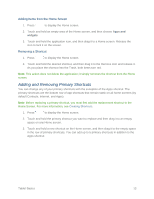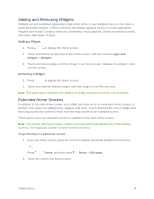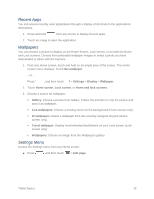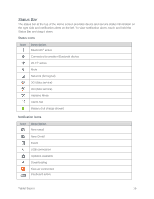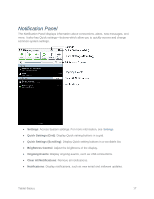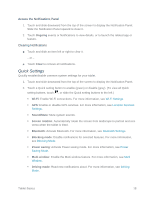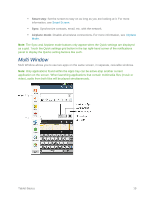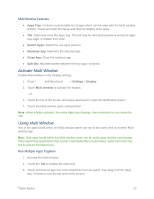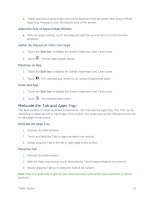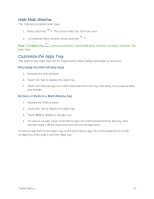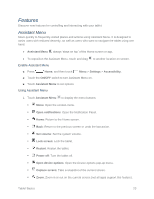Samsung SM-T217S User Manual Sprint Wireless Sm-t217s Galaxy Tab 3 Jb English - Page 27
Quick Settings, Ongoing, Clear, Wi-Fi, Sound/Mute, Screen rotation, Bluetooth, Blocking mode
 |
View all Samsung SM-T217S manuals
Add to My Manuals
Save this manual to your list of manuals |
Page 27 highlights
Access the Notifications Panel 1. Touch and slide downward from the top of the screen to display the Notification Panel. Slide the Notification Panel upward to close it. 2. Touch Ongoing events or Notifications to view details, or to launch the related app or feature. Clearing Notifications ■ Touch and slide an item left or right to clear it. - or - ■ Touch Clear to remove all notifications. Quick Settings Quickly enable/disable common system settings for your tablet. 1. Touch and slide downward from the top of the screen to display the Notification Panel. 2. Touch a Quick setting button to enable (green) or disable (grey). (To view all Quick setting buttons, touch , or slide the Quick setting buttons to the left.) Wi-Fi: Enable Wi-Fi connections. For more information, see Wi-Fi Settings. GPS: Enable or disable GPS services. For more information, see Location Services Settings. Sound/Mute: Mute system sounds. Screen rotation: Automatically rotate the screen from landscape to portrait and vice versa when the tablet is tilted. Bluetooth: Activate Bluetooth. For more information, see Bluetooth Settings. Blocking mode: Disable notifications for selected features. For more information, see Blocking Mode. Power saving: Activate Power saving mode. For more information, see Power Saving Mode. Multi window: Enable the Multi window feature. For more information, see Multi Window. Driving mode: Read new notifications aloud. For more information, see Driving Mode. Tablet Basics 18