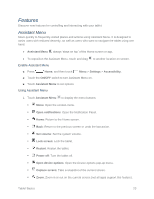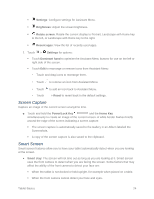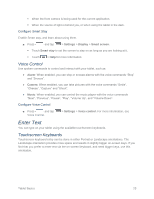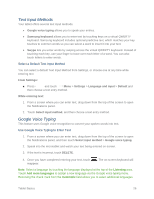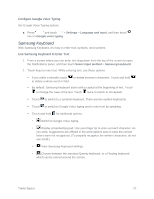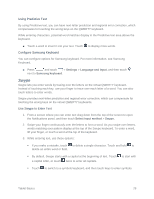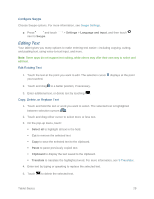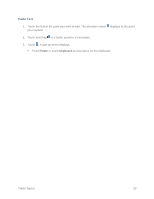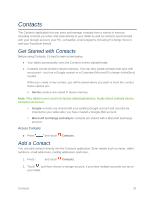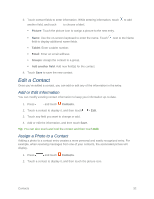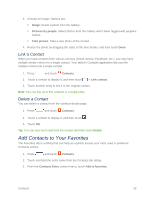Samsung SM-T217S User Manual Sprint Wireless Sm-t217s Galaxy Tab 3 Jb English - Page 37
Swype, Using Predictive Text, Con Samsung Keyboard, Use Swype to Enter Text
 |
View all Samsung SM-T217S manuals
Add to My Manuals
Save this manual to your list of manuals |
Page 37 highlights
Using Predictive Text By using Predictive text, you can have next-letter prediction and regional error correction, which compensates for touching the wrong keys on the QWERTY keyboard. While entering characters, potential word matches display in the Predictive text area above the keyboard. ■ Touch a word to insert it into your text. Touch to display more words. Configure Samsung Keyboard You can configure options for Samsung keyboard. For more information, see Samsung Keyboard. ■ Press and touch > Settings > Language and input, and then touch next to Samsung keyboard. Swype Swype lets you enter words by tracing over the letters on the virtual QWERTY keyboard. Instead of touching each key, use your finger to trace over each letter of a word. You can also touch letters to enter words. Swype provides next-letter prediction and regional error correction, which can compensate for touching the wrong keys on the virtual QWERTY keyboards. Use Swype to Enter Text 1. From a screen where you can enter text drag down from the top of the screen to open the Notifications panel, and then touch Select input method > Swype. 2. Swipe your finger continuously over the letters to form a word. As you swipe over letters, words matching your pattern display at the top of the Swype keyboard. To enter a word, lift your finger, or touch a word at the top of the keyboard. 3. While entering text, use these options: If you make a mistake, touch to delete a single character. Touch and hold to delete an entire word or field. By default, Swype starts with a capital at the beginning of text. Touch a capital letter, or touch twice to enter all capitals. to start with Touch to switch to a symbols keyboard, and then touch keys to enter symbols. Tablet Basics 28