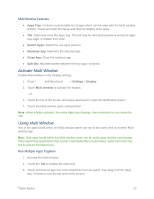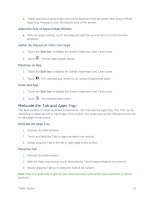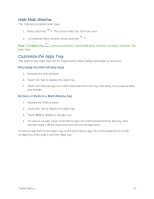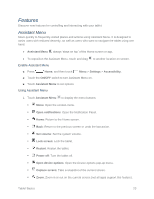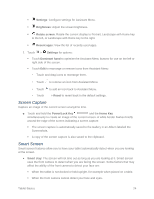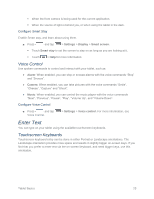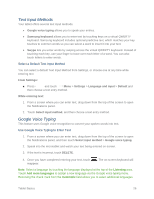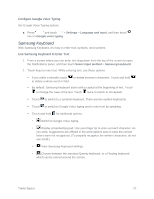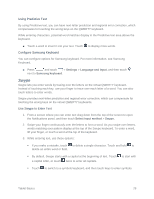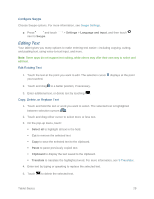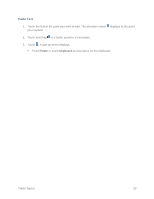Samsung SM-T217S User Manual Sprint Wireless Sm-t217s Galaxy Tab 3 Jb English - Page 34
Voice Control, Enter Text, Touchscreen Keyboards
 |
View all Samsung SM-T217S manuals
Add to My Manuals
Save this manual to your list of manuals |
Page 34 highlights
When the front camera is being used for the current application. When the source of light is behind you, or when using the tablet in the dark. Configure Smart Stay Enable Smart stay, and learn about using them. ■ Press and tap > Settings > Display > Smart screen. Touch Smart stay to set the screen to stay on as long as you are looking at it. Touch > Help for more information. Voice Control Use spoken commands to control and interact with your tablet, such as: ● Alarm: When enabled, you can stop or snooze alarms with the voice commands "Stop" and "Snooze". ● Camera: When enabled, you can take pictures with the voice commands "Smile", "Cheese", "Capture" and "Shoot". ● Music: When enabled, you can control the music player with the voice commands "Next", "Previous", "Pause", "Play", "Volume Up", and "Volume Down". Configure Voice Control ■ Press and tap Voice Control. > Settings > Voice control. For more information, see Enter Text You can type on your tablet using the available touchscreen keyboards. Touchscreen Keyboards Touchscreen keyboard entry can be done in either Portrait or Landscape orientations. The Landscape orientation provides more space and results in slightly bigger on-screen keys. If you find that you prefer to enter text via the on-screen keyboard, and need bigger keys, use this orientation. Tablet Basics 25