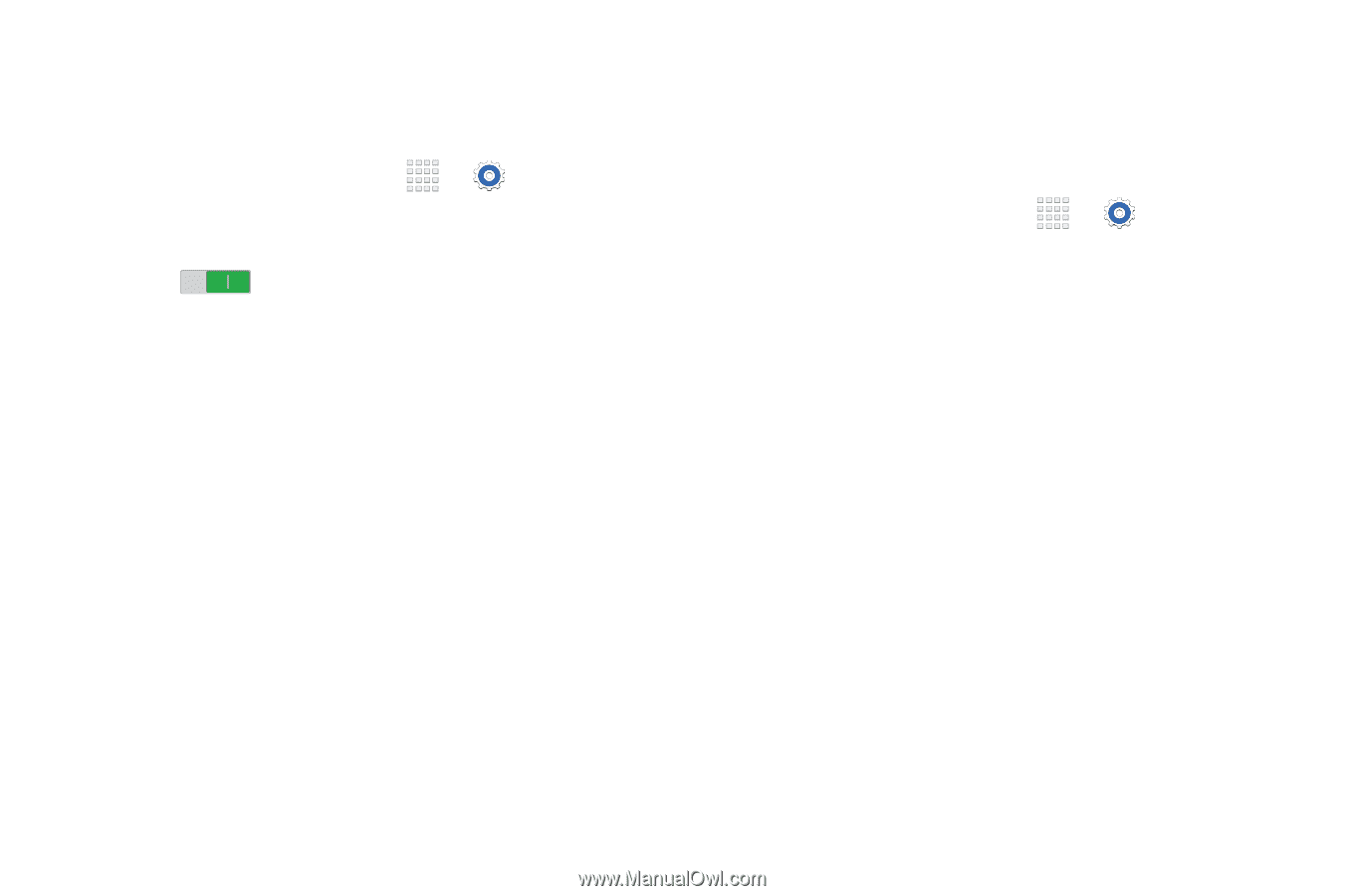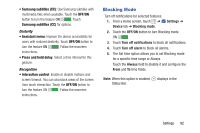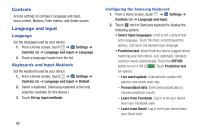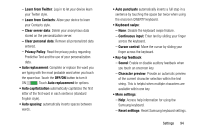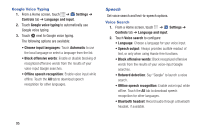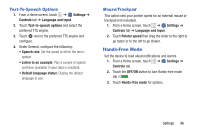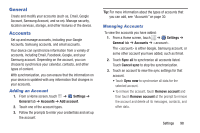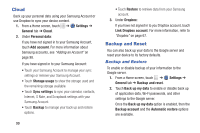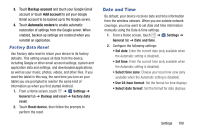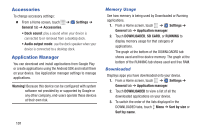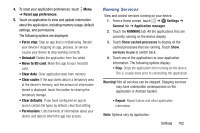Samsung SM-T230NU User Manual Generic Wireless Sm-t230nu Galaxy Tab 4 Kit Kat - Page 102
Palm Motion, Smart Screen, Settings, Controls, OFF/ON
 |
View all Samsung SM-T230NU manuals
Add to My Manuals
Save this manual to your list of manuals |
Page 102 highlights
Palm Motion Activate the palm motion feature to control the device by touching the screen. 1. From a Home screen, touch ➔ Settings ➔ Controls tab ➔ Palm motion. 2. Touch the OFF/ON button to turn the feature ON . 3. Configure the following options (touch each option for details): • Capture screen: Capture an image of the screen when you sweep your hand left or right across the screen. • Mute/pause: Set the device to pause media playback when you touch the screen with your palm. Smart Screen Use the Smart screen options to customize your screen settings to make the screen more responsive and easier to use. Ⅲ From a Home screen, touch ➔ Settings ➔ Controls tab ➔ Smart screen. The following option displays: • Smart stay: Set the screen to stay on as long as you look at it. 97