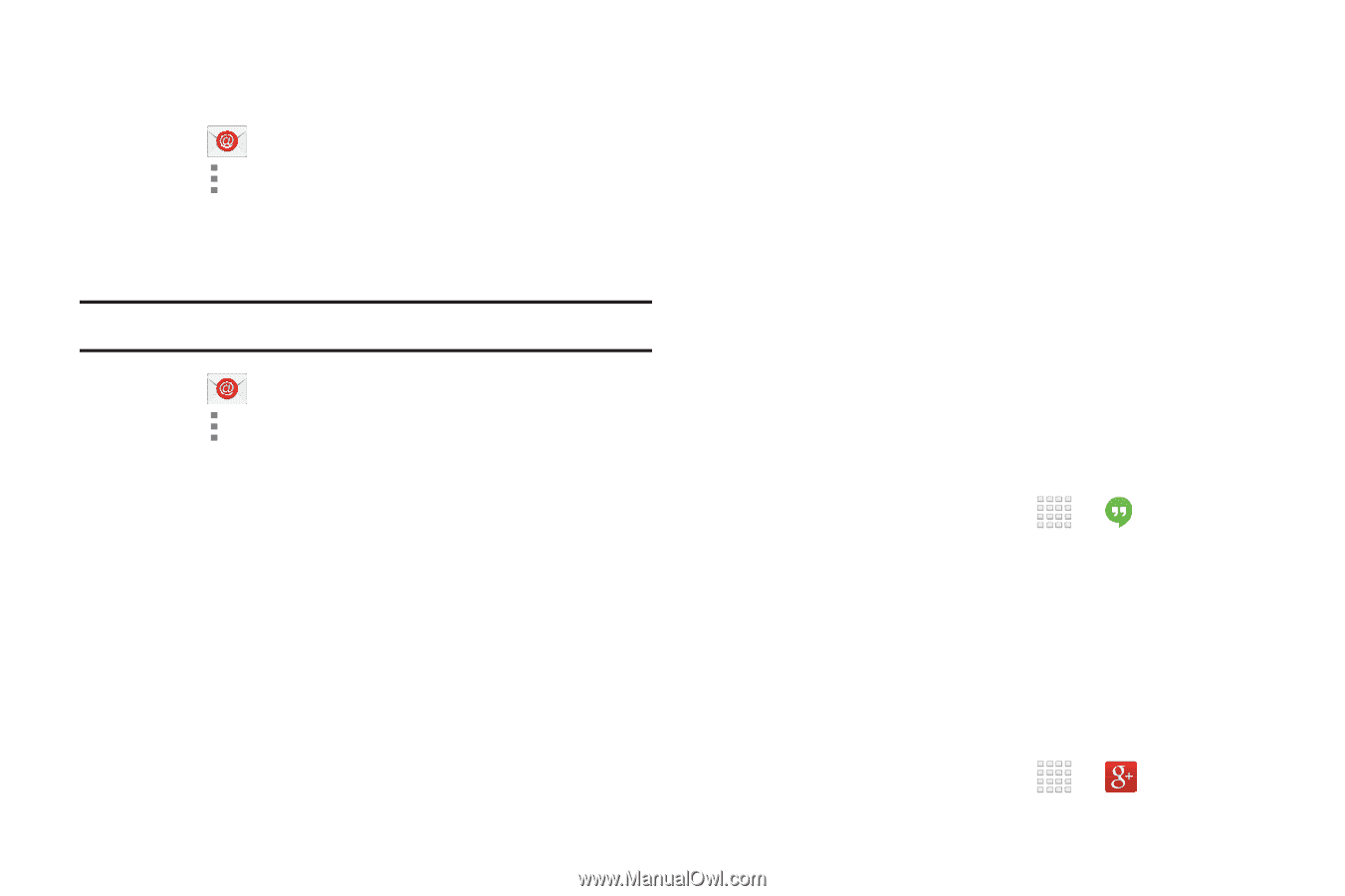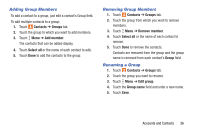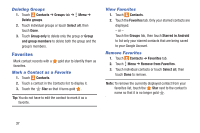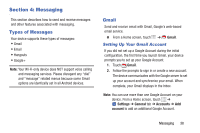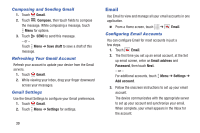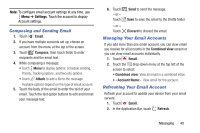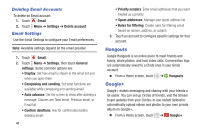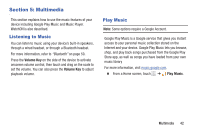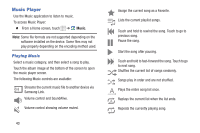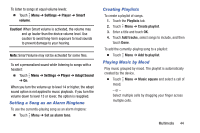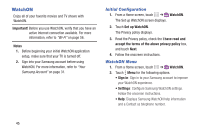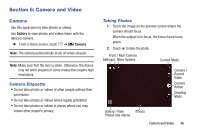Samsung SM-T230NU User Manual Generic Wireless Sm-t230nu Galaxy Tab 4 Kit Kat - Page 46
Hangouts, Google+, Deleting Email Accounts, Email Settings
 |
View all Samsung SM-T230NU manuals
Add to My Manuals
Save this manual to your list of manuals |
Page 46 highlights
Deleting Email Accounts To delete an Email account: 1. Touch Email. 2. Touch Menu ➔ Settings ➔ Delete account. Email Settings Use the Email Settings to configure your Email preferences. Note: Available settings depend on the email provider. 1. Touch Email. 2. Touch Menu ➔ Settings, then touch General settings. Some common options are: • Display: Set how email is shown in the email list and when you open them. • Composing and sending: Set what functions are available while composing and sending email. • Auto advance: Set the screen to show after deleting a message. Choices are: Next email, Previous email, or Email list. • Confirm deletions: Ask for confirmation before deleting email. 41 • Priority senders: Enter email addresses that you want treated as a priority. • Spam addresses: Manage your spam address list. • Rules for filtering: Create rules for filtering email based on names, address, or subject. 3. Touch an account to configure specific settings for that account. Hangouts Google Hangouts is an online place to meet friends and family, share photos, and host video calls. Conversation logs are automatically saved to a Chats area in your Gmail account. Ⅲ From a Home screen, touch ➔ Hangouts. Google+ Google+ makes messaging and sharing with your friends a lot easier. You can set up Circles of friends, visit the Stream to get updates from your Circles, or use Instant Upload to automatically upload videos and photos to your own private album on Google+. Ⅲ From a Home screen, touch ➔ Google+.