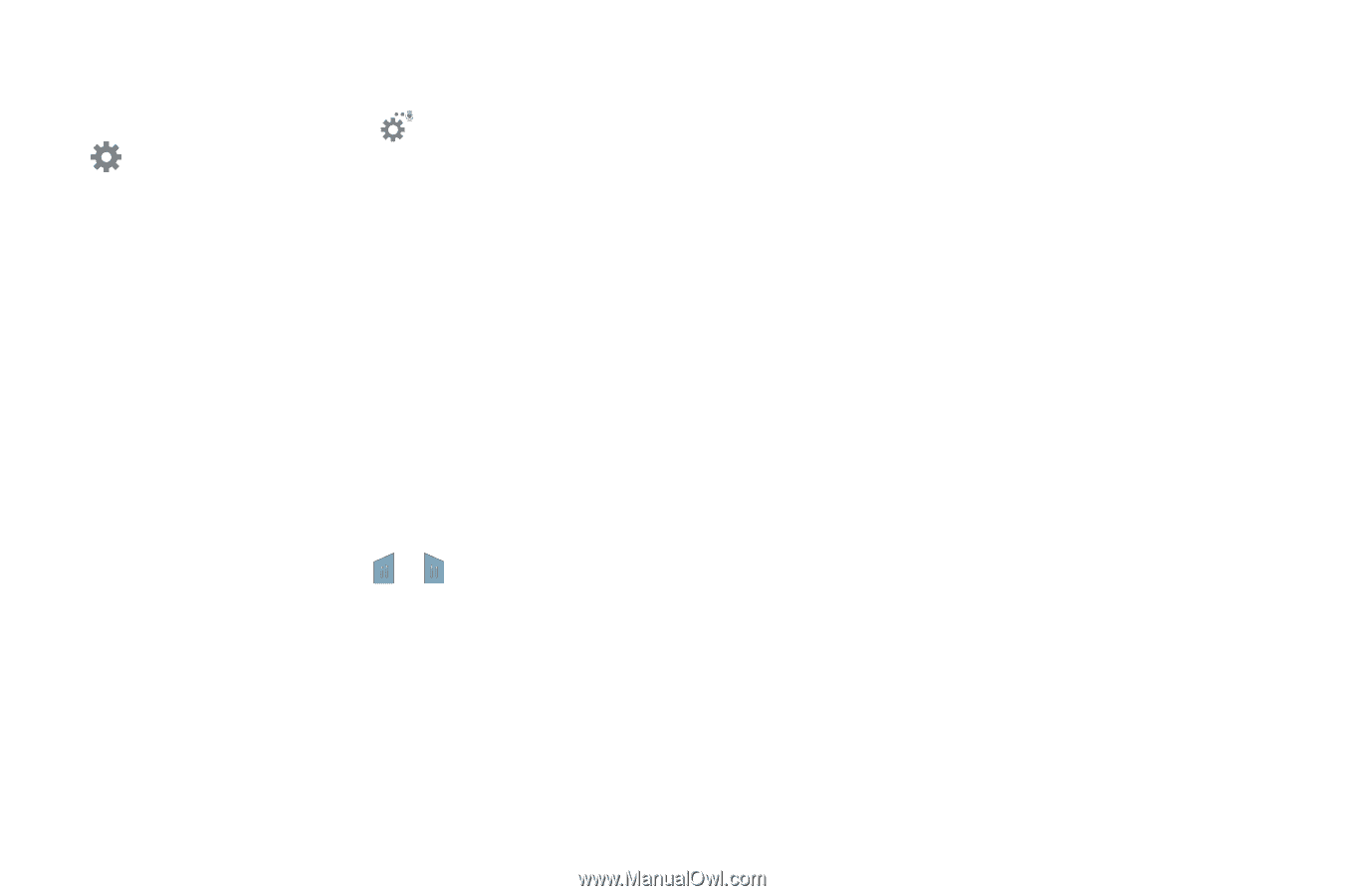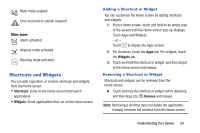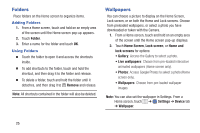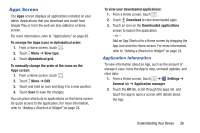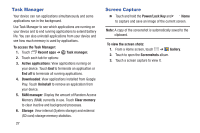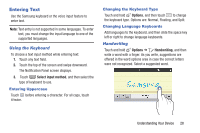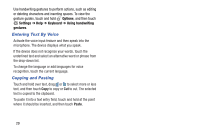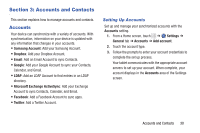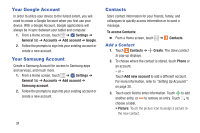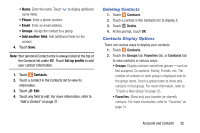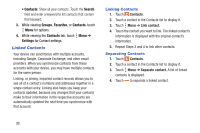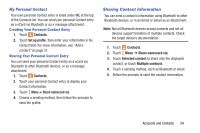Samsung SM-T230NU User Manual Generic Wireless Sm-t230nu Galaxy Tab 4 Kit Kat - Page 34
Entering Text By Voice, Copying and Pasting, Options, Settings, Keyboard, Using handwriting, gestures
 |
View all Samsung SM-T230NU manuals
Add to My Manuals
Save this manual to your list of manuals |
Page 34 highlights
Use handwriting gestures to perform actions, such as editing or deleting characters and inserting spaces. To view the gesture guides, touch and hold Options, and then touch Settings ➔ Help ➔ Keyboard ➔ Using handwriting gestures. Entering Text By Voice Activate the voice input feature and then speak into the microphone. The device displays what you speak. If the device does not recognize your words, touch the underlined text and select an alternative word or phrase from the drop-down list. To change the language or add languages for voice recognition, touch the current language. Copying and Pasting Touch and hold over text, drag or to select more or less text, and then touch Copy to copy or Cut to cut. The selected text is copied to the clipboard. To paste it into a text entry field, touch and hold at the point where it should be inserted, and then touch Paste. 29