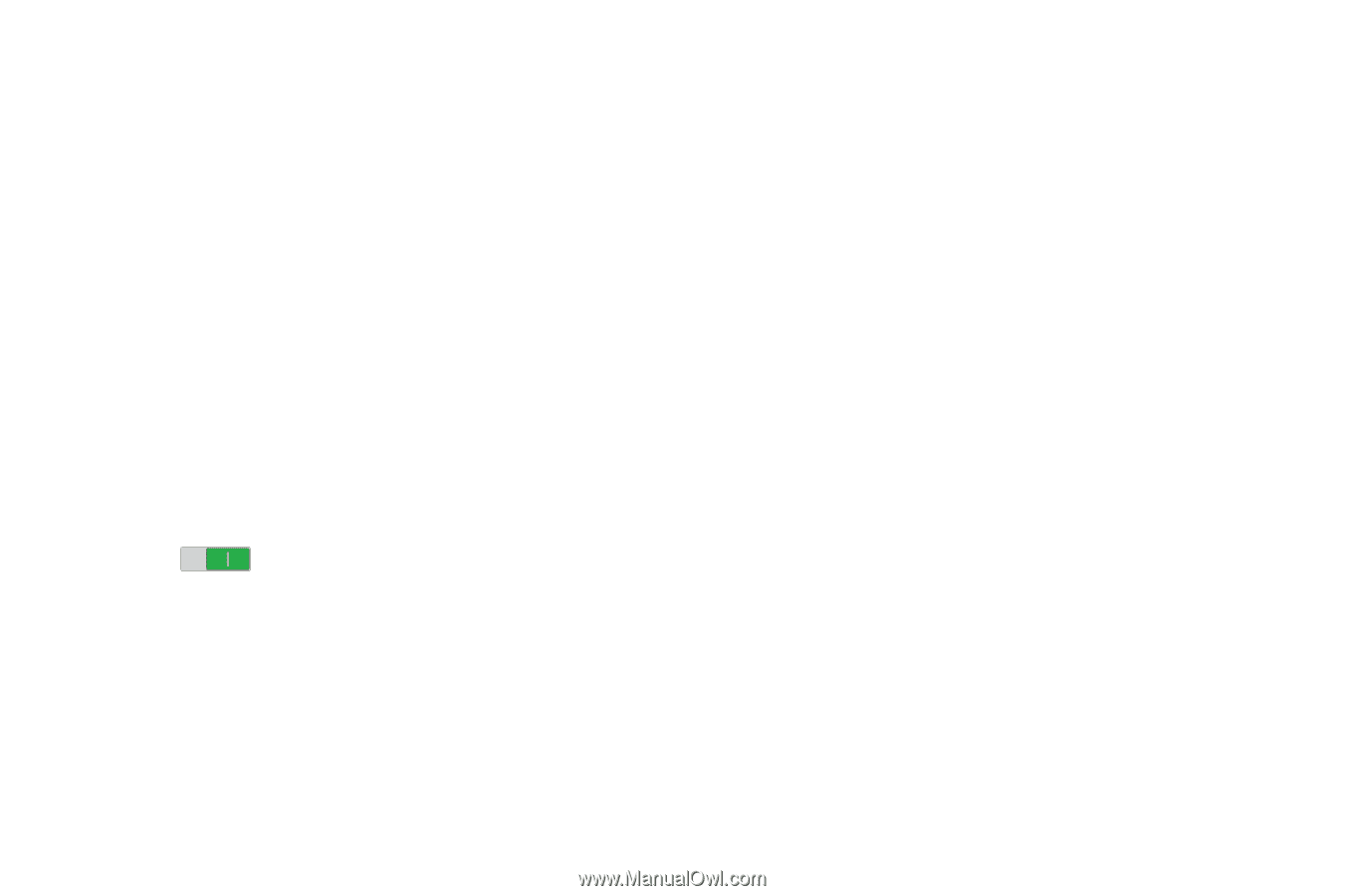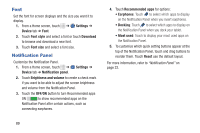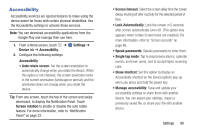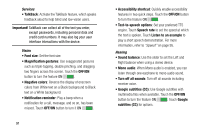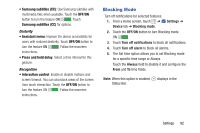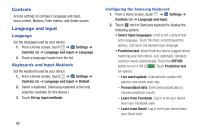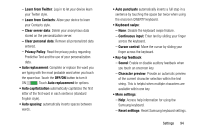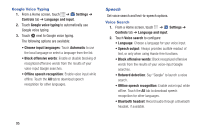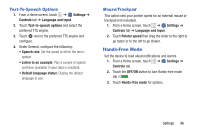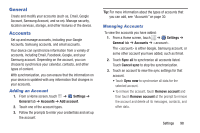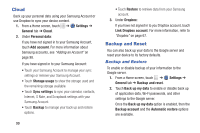Samsung SM-T230NU User Manual Generic Wireless Sm-t230nu Galaxy Tab 4 Kit Kat - Page 99
Learn from Twitter, Learn from Contacts
 |
View all Samsung SM-T230NU manuals
Add to My Manuals
Save this manual to your list of manuals |
Page 99 highlights
- Learn from Twitter: Log in to let your device learn your Twitter style. - Learn from Contacts: Allow your device to learn your Contacts style. - Clear server data: Delete your anonymous data stored on the personalization server. - Clear personal data: Remove all personalized data entered. - Privacy Policy: Read the privacy policy regarding Predictive Text and the use of your personalization data. • Auto replacement: Complete or replace the word you are typing with the most probable word when you touch the space bar. Touch the OFF/ON button to turn it ON . Touch Auto replacement for options. • Auto capitalization automatically capitalizes the first letter of the first word in each sentence (standard English style). • Auto spacing: automatically inserts spaces between words. • Auto punctuate automatically inserts a full stop in a sentence by touching the space bar twice when using the onscreen QWERTY keyboard. • Keyboard swipe: - None: Disable the keyboard swipe feature. - Continuous input: Enter text by sliding your finger across the keyboard. - Cursor control: Move the cursor by sliding your finger across the keyboard. • Key-tap feedback: - Sound: Enable or disable auditory feedback when you touch an onscreen key. - Character preview: Provide an automatic preview of the current character selection within the text string. This is helpful when multiple characters are available within one key. • More settings: - Help: Access help information for using the Samsung keyboard. - Reset settings: Reset Samsung keyboard settings. Settings 94