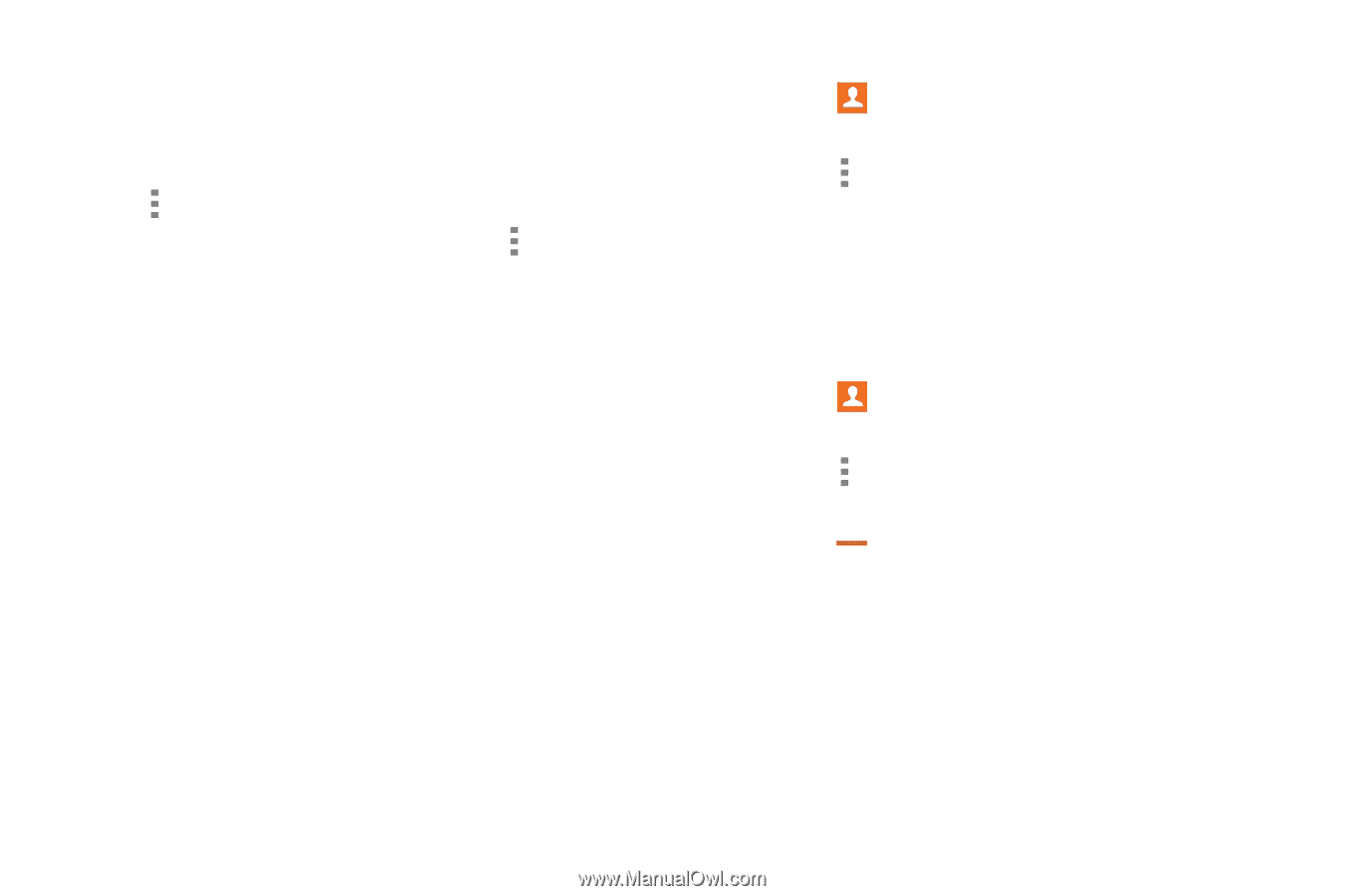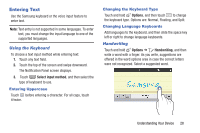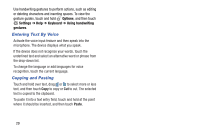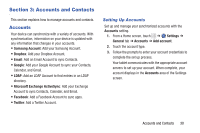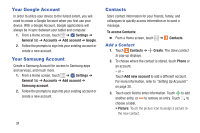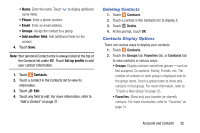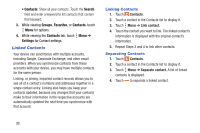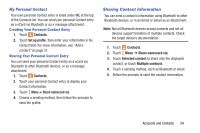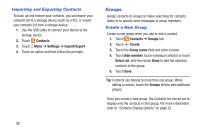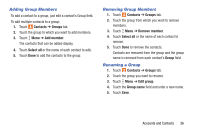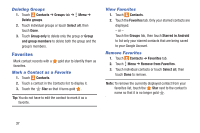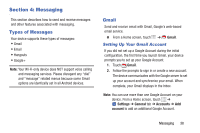Samsung SM-T230NU User Manual Generic Wireless Sm-t230nu Galaxy Tab 4 Kit Kat - Page 38
Linked Contacts, Search, Groups, Favorites, Contacts, Settings
 |
View all Samsung SM-T230NU manuals
Add to My Manuals
Save this manual to your list of manuals |
Page 38 highlights
• Contacts: Show all your contacts. Touch the Search field and enter a keyword to list contacts that contain that keyword. 3. While viewing Groups, Favorites, or Contacts, touch Menu for options. 4. While viewing the Contacts tab, touch Menu ➔ Settings for Contact settings. Linked Contacts Your device can synchronize with multiple accounts, including Google, Corporate Exchange, and other email providers. When you synchronize contacts from these accounts with your device, you may have multiple contacts for the same person. Linking, or joining, imported contact records allows you to see all of a contact's numbers and addresses together in a single contact entry. Linking also helps you keep your contacts updated, because any changes that your contacts make to their information in the respective accounts are automatically updated the next time you synchronize with that account. Linking Contacts 1. Touch Contacts. 2. Touch a contact in the Contacts list to display it. 3. Touch Menu ➔ Link contact. 4. Touch the contact you want to link. The linked contact's information is displayed with the original contact's information. 5. Repeat Steps 3 and 4 to link other contacts. Separating Contacts 1. Touch Contacts. 2. Touch a contact in the Contacts list to display it. 3. Touch Menu ➔ Separate contact. A list of linked contacts is displayed. 4. Touch to separate a linked contact. 33