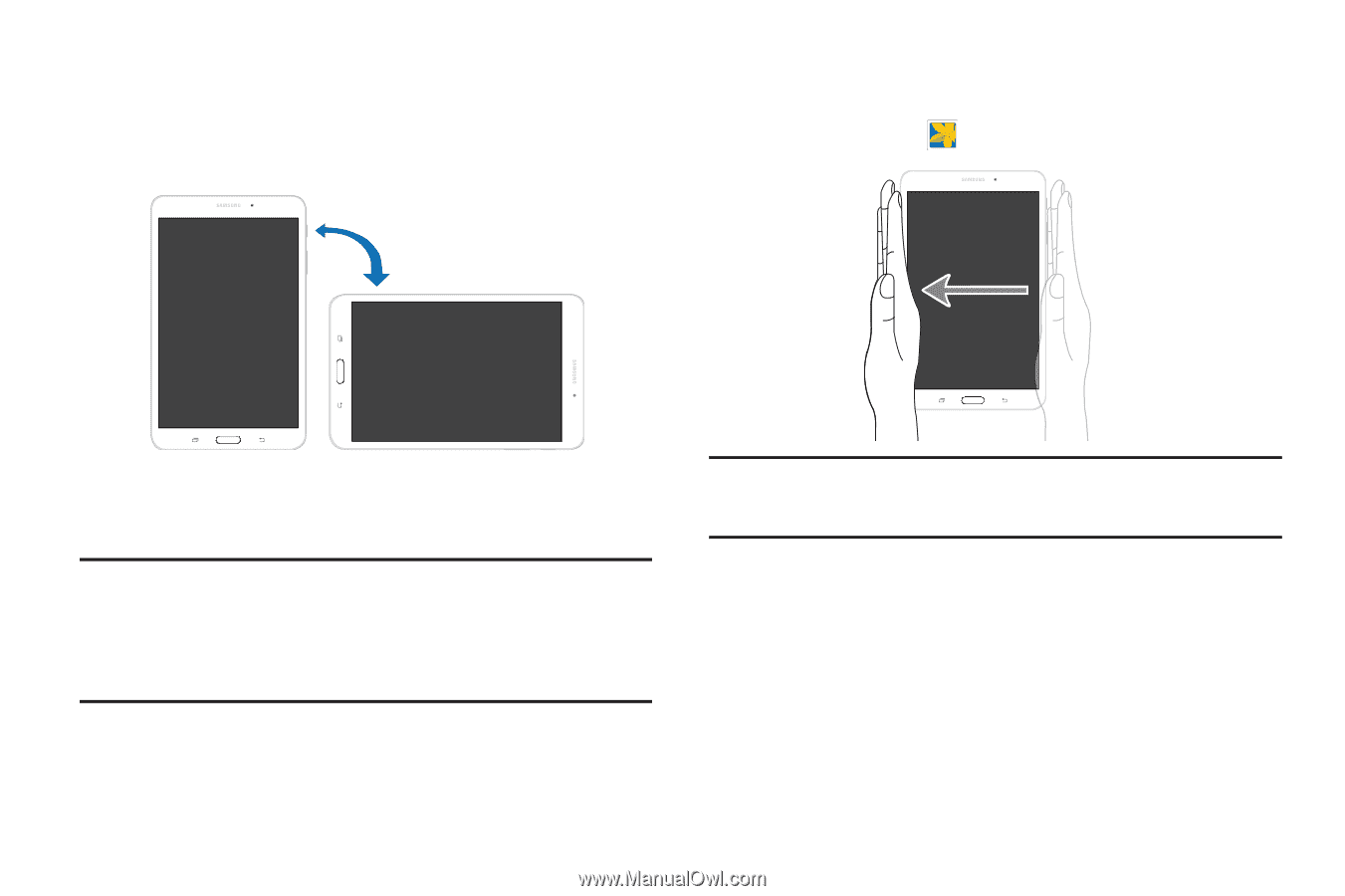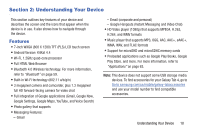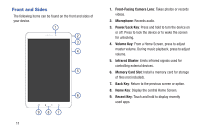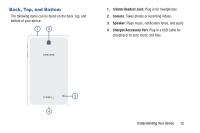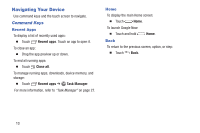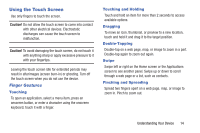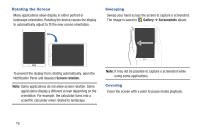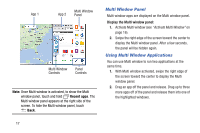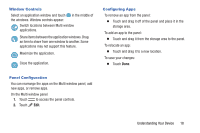Samsung SM-T230NU User Manual Generic Wireless Sm-t230nu Galaxy Tab 4 Kit Kat - Page 20
Screen rotation, Gallery, Screenshots, Rotating the Screen, Sweeping, Covering
 |
View all Samsung SM-T230NU manuals
Add to My Manuals
Save this manual to your list of manuals |
Page 20 highlights
Rotating the Screen Many applications allow display in either portrait or landscape orientation. Rotating the device causes the display to automatically adjust to fit the new screen orientation. Sweeping Sweep your hand across the screen to capture a screenshot. The image is saved in Gallery ➔ Screenshots album. To prevent the display from rotating automatically, open the Notification Panel and deselect Screen rotation. Note: Some applications do not allow screen rotation. Some applications display a different screen depending on the orientation. For example, the calculator turns into a scientific calculator when rotated to landscape. Note: It may not be possible to capture a screenshot while using some applications. Covering Cover the screen with a palm to pause media playback. 15