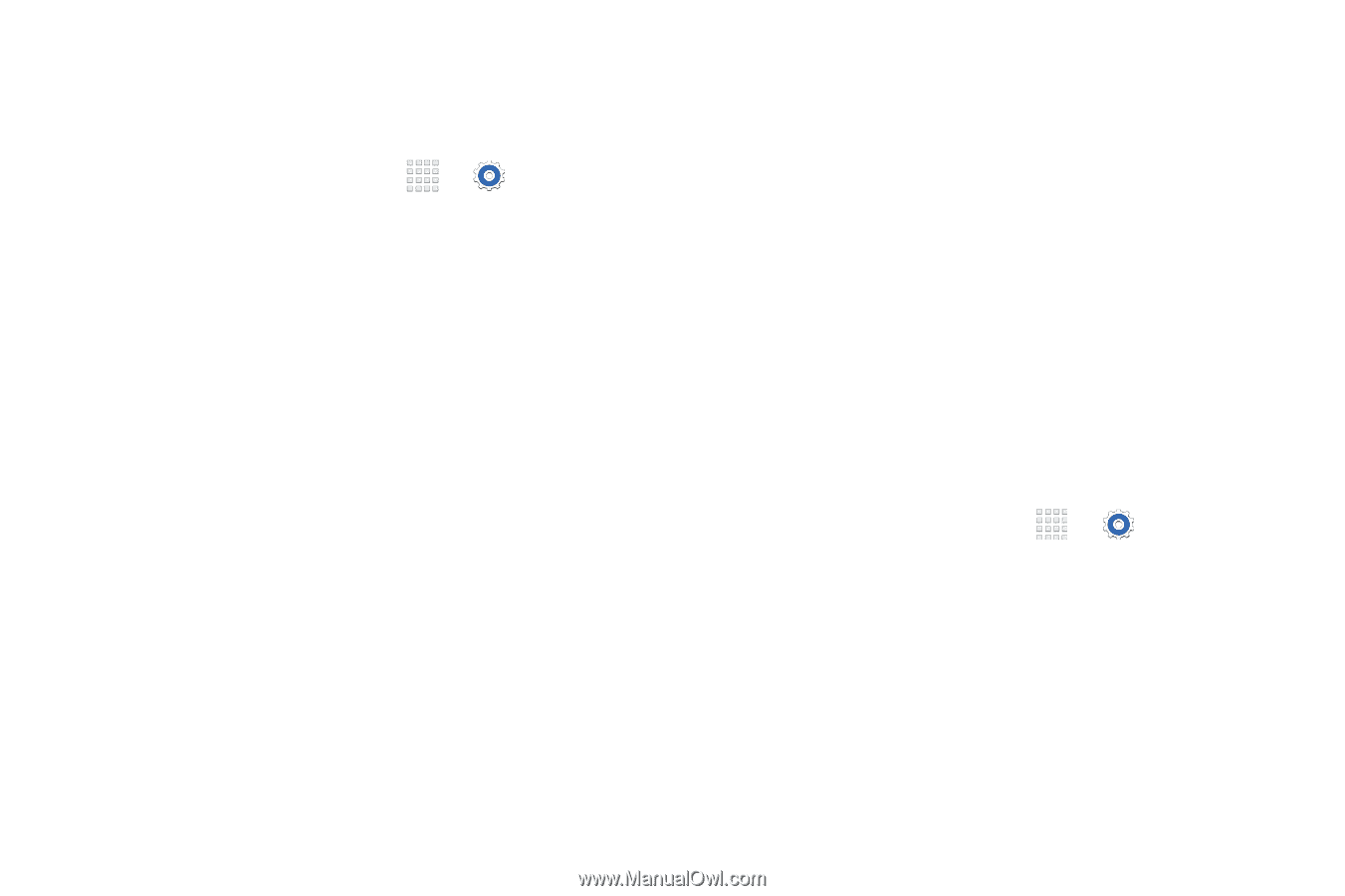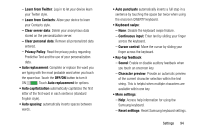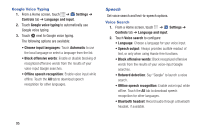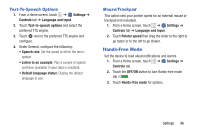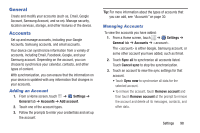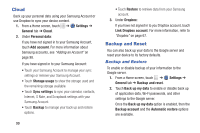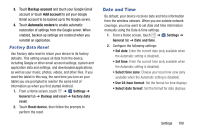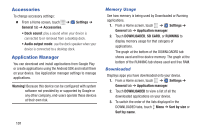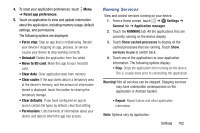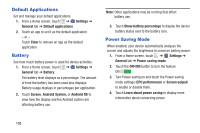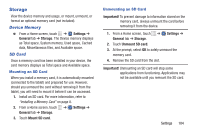Samsung SM-T230NU User Manual Generic Wireless Sm-t230nu Galaxy Tab 4 Kit Kat - Page 104
Cloud, Backup and Reset - factory reset
 |
View all Samsung SM-T230NU manuals
Add to My Manuals
Save this manual to your list of manuals |
Page 104 highlights
Cloud Back up your personal data using your Samsung Account or use Dropbox to sync your device content. 1. From a Home screen, touch ➔ Settings ➔ General tab ➔ Cloud. 2. Under Personal data: If you have not signed in to your Samsung Account, touch Add account. For more information about Samsung accounts, see "Adding an Account" on page 98. If you have signed in to your Samsung Account: • Touch your Samsung Account to manage your sync settings or remove your Samsung Account. • Touch Storage usage to show the storage used and the remaining storage available. • Touch Sync settings to sync your calendar, contacts, Internet, S Note, and Scrapbook settings with your Samsung Account. • Touch Backup to manage your back up and restore options. 99 • Touch Restore to retrieve data from your Samsung account. 3. Under Dropbox: If you have not signed in to you Dropbox account, touch Link Dropbox account. For more information, refer to "Dropbox" on page 67. Backup and Reset You can also back up your data to the Google server and reset your device to its factory defaults. Backup and Restore To enable or disable backup of your information to the Google server. 1. From a Home screen, touch ➔ Settings ➔ General tab ➔ Backup and reset. 2. Touch Back up my data to enable or disable back up of application data, Wi-Fi passwords, and other settings to the Google server. Once the Back up my data option is enabled, then the Backup account and the Automatic restore options are available.