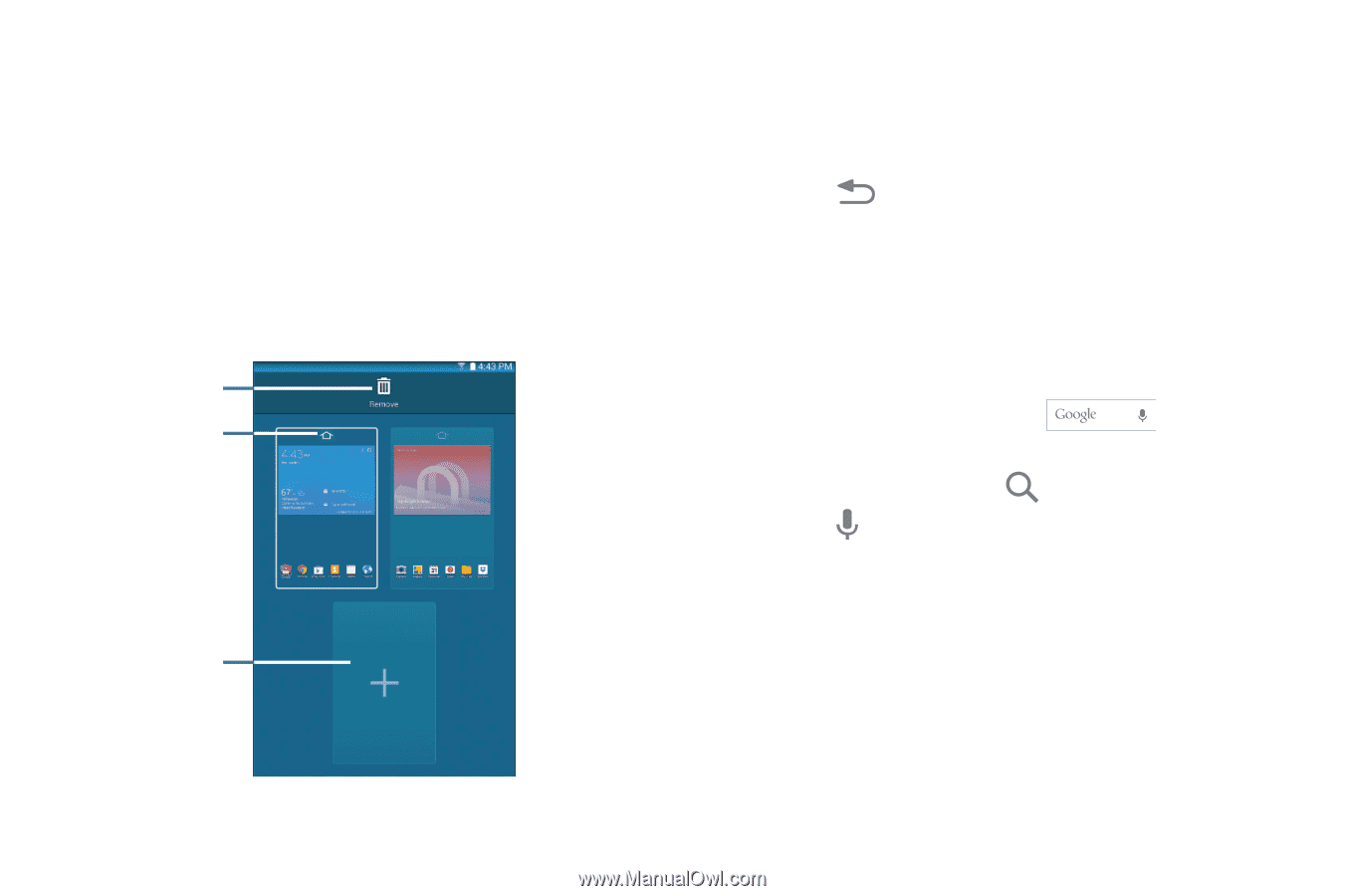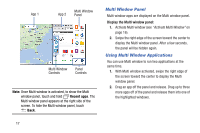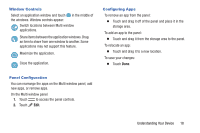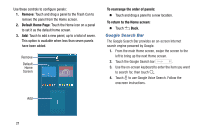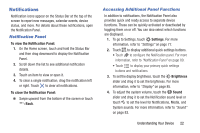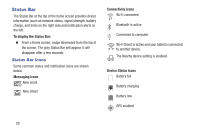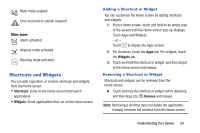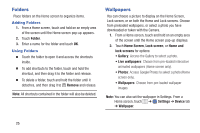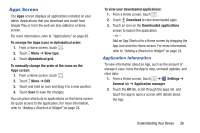Samsung SM-T230NU User Manual Generic Wireless Sm-t230nu Galaxy Tab 4 Kit Kat - Page 26
Google Search Bar, Remove, Default Home To rearrange the order of panels
 |
View all Samsung SM-T230NU manuals
Add to My Manuals
Save this manual to your list of manuals |
Page 26 highlights
Use these controls to configure panels: 1. Remove: Touch and drag a panel to the Trash Can to remove the panel from the Home screen. 2. Default Home Page: Touch the Home icon on a panel to set it as the default home screen. 3. Add: Touch to add a new panel, up to a total of seven. This option is available when less than seven panels have been added. Remove Default Home Screen To rearrange the order of panels: Ⅲ Touch and drag a panel to a new location. To return to the Home screen: Ⅲ Touch Back. Google Search Bar The Google Search Bar provides an on-screen Internet search engine powered by Google. 1. From the main Home screen, swipe the screen to the left to bring up the next Home screen. 2. Touch the Google Search bar . 3. Use the on-screen keyboard to enter the item you want to search for, then touch . 4. Touch to use Google Voice Search. Follow the onscreen instructions. Add 21