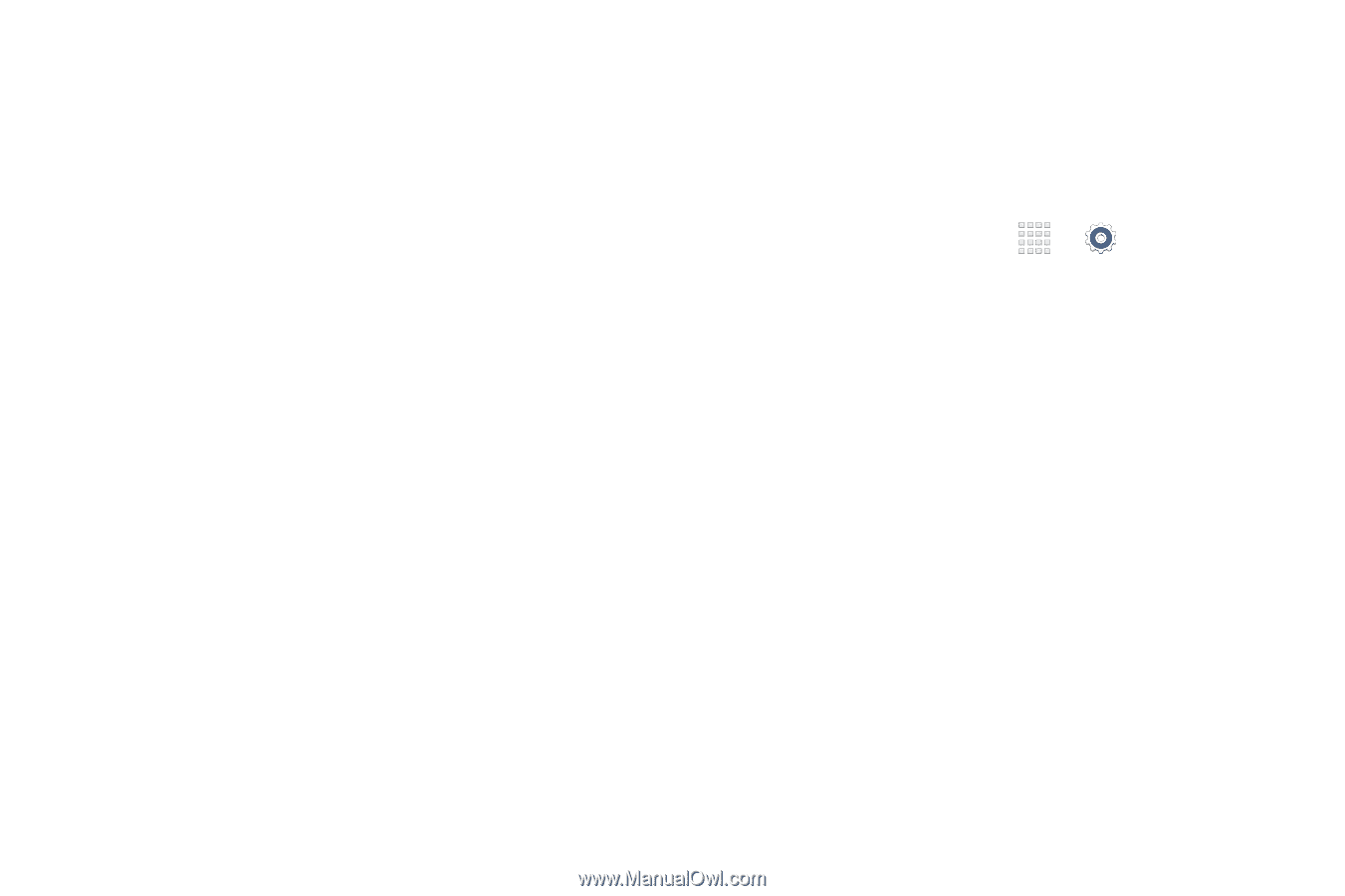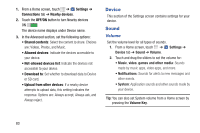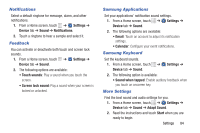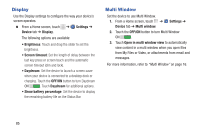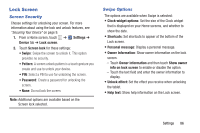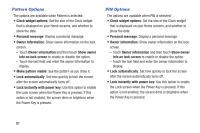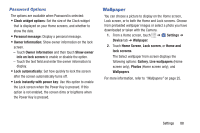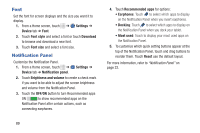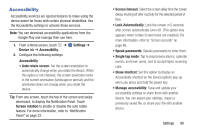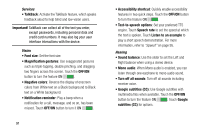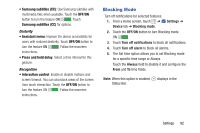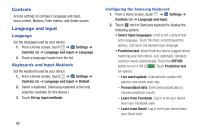Samsung SM-T230NU User Manual Generic Wireless Sm-t230nu Galaxy Tab 4 Kit Kat - Page 93
Wallpaper, Password Options
 |
View all Samsung SM-T230NU manuals
Add to My Manuals
Save this manual to your list of manuals |
Page 93 highlights
Password Options The options are available when Password is selected: • Clock widget options: Set the size of the Clock widget that is displayed on your Home screens, and whether to show the date. • Personal message: Display a personal message. • Owner Information: Show owner information on the lock screen. - Touch Owner information and then touch Show owner info on lock screen to enable or disable the option. - Touch the text field and enter the owner information to display. • Lock automatically: Set how quickly to lock the screen after the screen automatically turns off. • Lock instantly with power key: Use this option to enable the Lock screen when the Power Key is pressed. If this option is not enabled, the screen dims or brightens when the Power Key is pressed. Wallpaper You can choose a picture to display on the Home screen, Lock screen, or to both the Home and Lock screens. Choose from preloaded wallpaper images or select a photo you have downloaded or taken with the Camera. 1. From a Home screen, touch ➔ Settings ➔ Device tab ➔ Wallpaper. 2. Touch Home Screen, Lock screen, or Home and lock screens. The Select wallpaper from screen displays the following options: Gallery, Live wallpapers (Home screen only), Photos (Home screen only), and Wallpapers. For more information, refer to "Wallpapers" on page 25. Settings 88