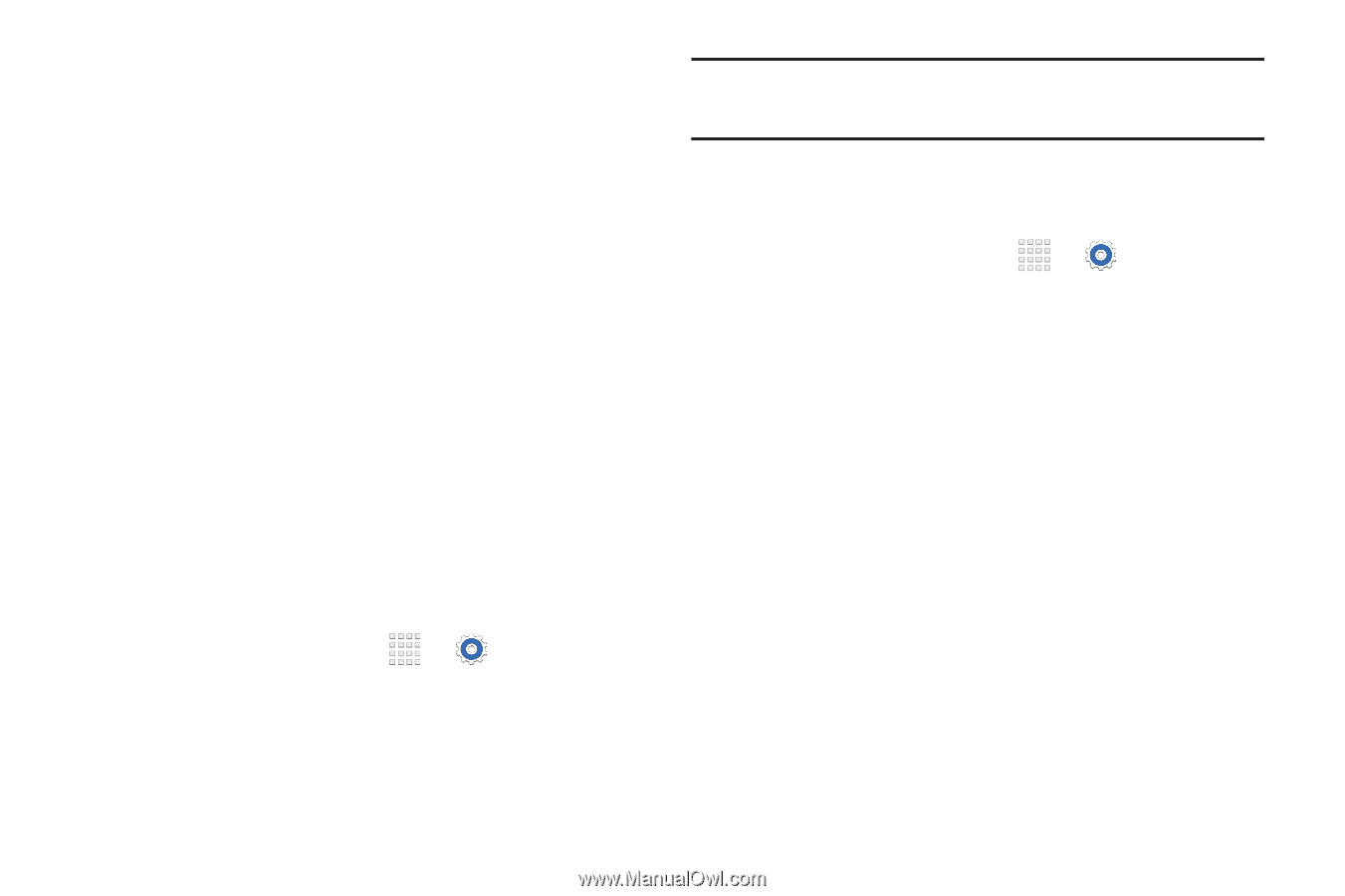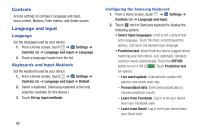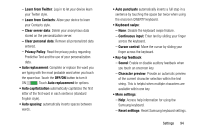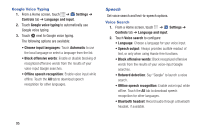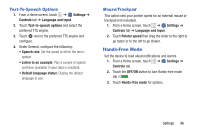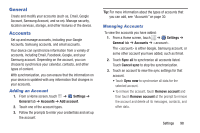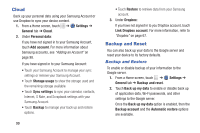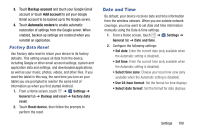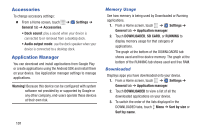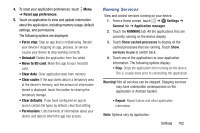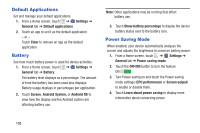Samsung SM-T230NU User Manual Generic Wireless Sm-t230nu Galaxy Tab 4 Kit Kat - Page 103
General, Accounts, Adding an Account, Managing Accounts
 |
View all Samsung SM-T230NU manuals
Add to My Manuals
Save this manual to your list of manuals |
Page 103 highlights
General Create and modify your accounts (such as, Email, Google Account, Samsung Account, and so on). Manage security, location services, storage, and other features of the device. Accounts Set up and manage accounts, including your Google Accounts, Samsung accounts, and email accounts. Your device can synchronize information from a variety of accounts, including Email, Facebook, Google, and your Samsung account. Depending on the account, you can choose to synchronize your calendar, contacts, and other types of content. With synchronization, you can ensure that the information on your device is updated with any information that changes in your accounts. Adding an Account 1. From a Home screen, touch ➔ Settings ➔ General tab ➔ Accounts ➔ Add account. 2. Touch one of the account types. 3. Follow the prompts to enter your credentials and set up the account. Tip: For more information about the types of accounts that you can add, see "Accounts" on page 30. Managing Accounts To view the accounts you have added: 1. From a Home screen, touch ➔ Settings ➔ General tab ➔ Accounts ➔ . The is either Google, Samsung account, or some other account you have added, such as Email. 2. Touch Sync all to synchronize all accounts listed. Touch Cancel sync to stop the synchronization. 3. Touch an account to view the sync settings for that account. • Touch Sync now to synchronize all data for the selected account. • To remove the account, touch Remove account and then touch Remove account at the prompt to remove the account and delete all its messages, contacts, and other data. Settings 98