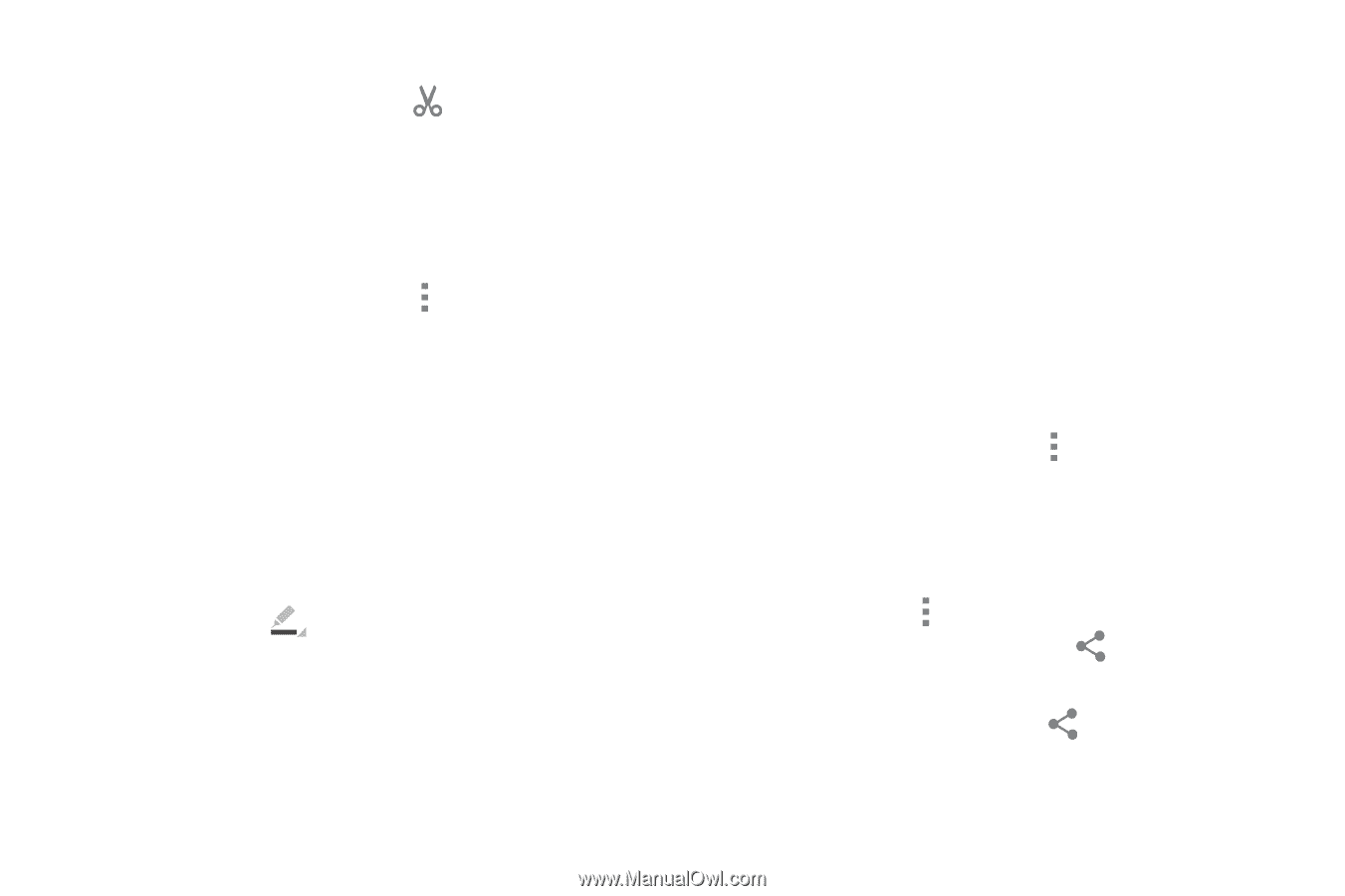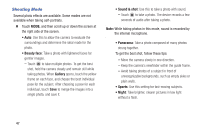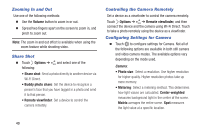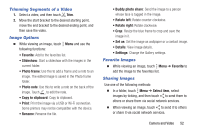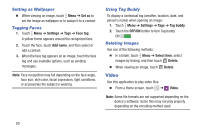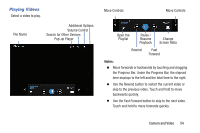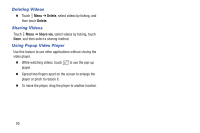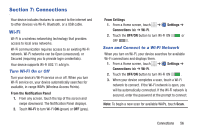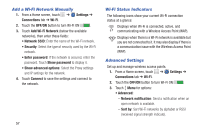Samsung SM-T230NU User Manual Generic Wireless Sm-t230nu Galaxy Tab 4 Kit Kat - Page 57
Trimming Segments of a Video, Image Options, Favorite Images, Sharing Images, Favorite, Select item
 |
View all Samsung SM-T230NU manuals
Add to My Manuals
Save this manual to your list of manuals |
Page 57 highlights
Trimming Segments of a Video 1. Select a video, and then touch Trim. 2. Move the start bracket to the desired starting point, move the end bracket to the desired ending point, and then save the video. Image Options Ⅲ While viewing an image, touch Menu and use the following functions: • Favorite: Add to the favorites list. • Slideshow: Start a slideshow with the images in the current folder. • Photo frame: Use this to add a frame and a note to an image. The edited image is saved in the Photo frame folder. • Photo note: Use this to write a note on the back of the image. Touch to edit the note. • Copy to clipboard: Copy to clipboard. • Print: Print the image via a USB or Wi-Fi connection. Some printers may not be compatible with the device. • Rename: Rename the file. • Buddy photo share: Send the image to a person whose face is tagged in the image. • Rotate left: Rotate counter-clockwise. • Rotate right: Rotate clockwise. • Crop: Resize the blue frame to crop and save the image in it. • Set as: Set the image as wallpaper or a contact image. • Details: View image details. • Settings: Change the Gallery settings. Favorite Images Ⅲ While viewing an image, touch Menu ➔ Favorite to add the image to the favorites list. Sharing Images Use one of the following methods: Ⅲ In a folder, touch Menu ➔ Select item, select images by ticking, and then touch to send them to others or share them via social network services. Ⅲ When viewing an image, touch to send it to others or share it via social network services. Camera and Video 52