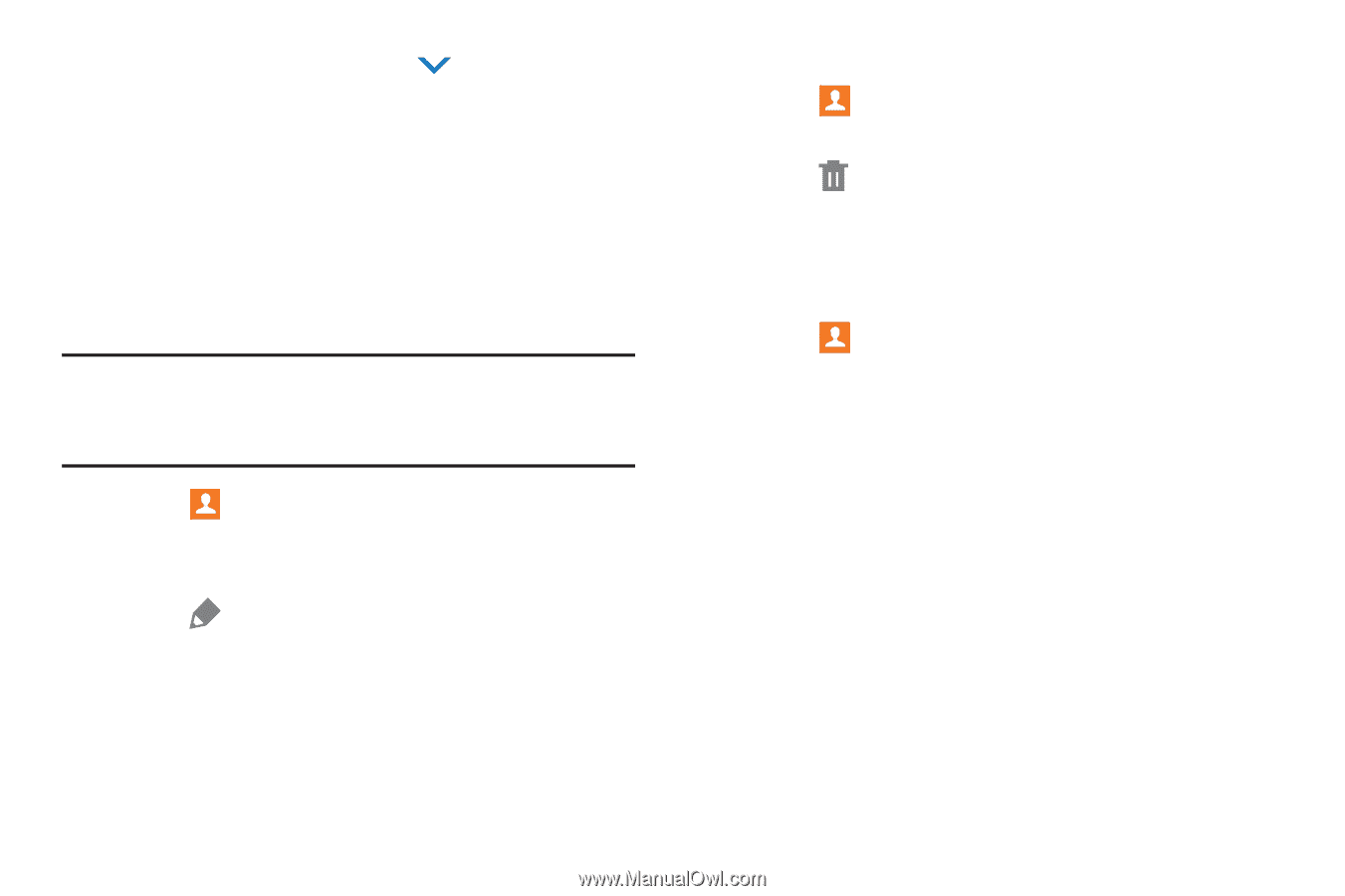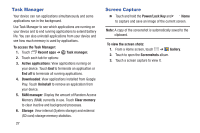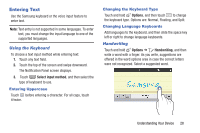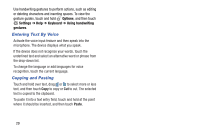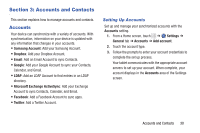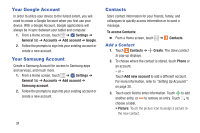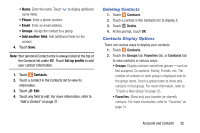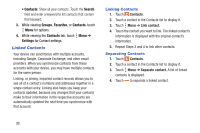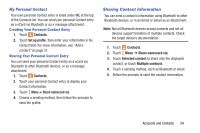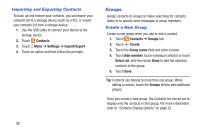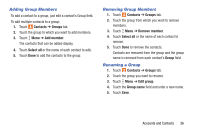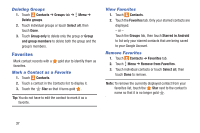Samsung SM-T230NU User Manual Generic Wireless Sm-t230nu Galaxy Tab 4 Kit Kat - Page 37
Deleting Contacts, Contacts Display Options, Contacts, Delete, Groups, Favorites
 |
View all Samsung SM-T230NU manuals
Add to My Manuals
Save this manual to your list of manuals |
Page 37 highlights
• Name: Enter the name. Touch to display additional name fields. • Phone: Enter a phone number. • Email: Enter an email address. • Groups: Assign the contact to a group. • Add another field: Add additional fields for the contact. 4. Touch Save. Note: Your personal Contact entry is always listed at the top of the Contacts list under ME. Touch Set up profile to add your contact information. 1. Touch Contacts. 2. Touch a contact in the Contacts list to view its information. 3. Touch Edit. 4. Touch any field to edit. For more information, refer to "Add a Contact" on page 31. Deleting Contacts 1. Touch Contacts. 2. Touch a contact in the Contacts list to display it. 3. Touch Delete. 4. At the prompt, touch OK. Contacts Display Options There are various ways to display your contacts. 1. Touch Contacts. 2. Touch the Groups tab, Favorites tab, or Contacts tab to view contacts in various ways: • Groups: Display contacts sorted into groups-such as Not assigned, Co-workers, Family, Friends, etc. The number of contacts in each group is displayed next to the group name. Touch a group name to show only contacts in that group. For more information, refer to "Create a New Group" on page 35. • Favorites: Show only your favorite (or starred), contacts. For more information, refer to "Favorites" on page 37. Accounts and Contacts 32