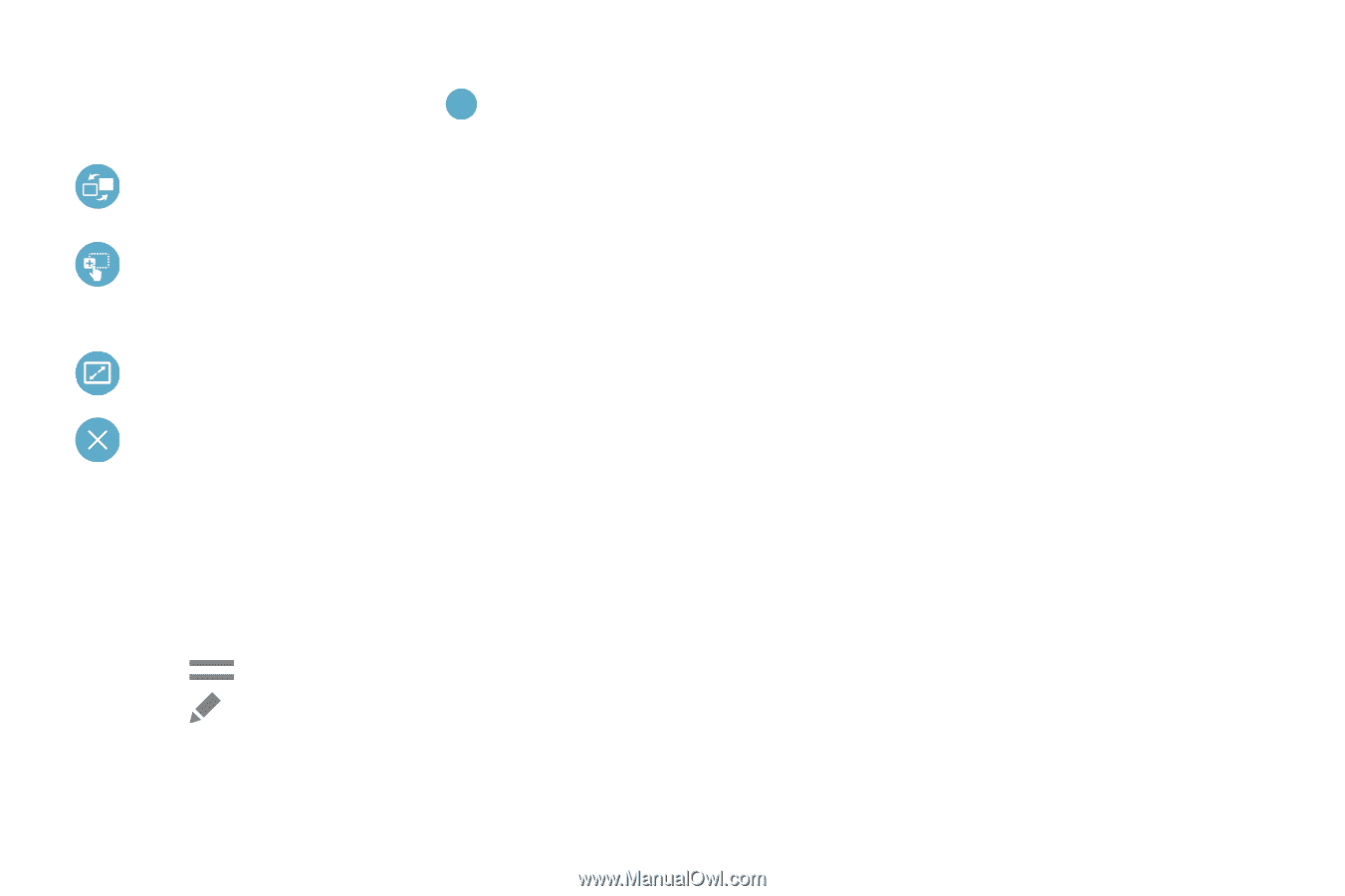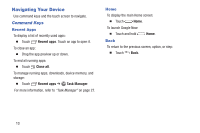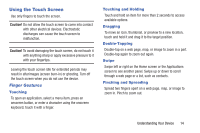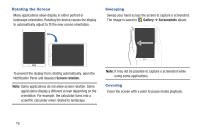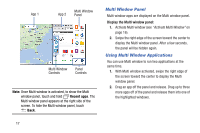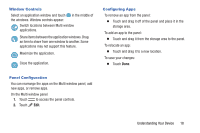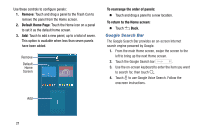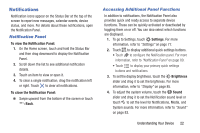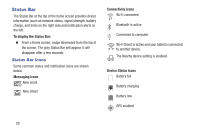Samsung SM-T230NU User Manual Generic Wireless Sm-t230nu Galaxy Tab 4 Kit Kat - Page 23
Understanding Your Device, Window Controls, Panel Configuration, Configuring Apps
 |
View all Samsung SM-T230NU manuals
Add to My Manuals
Save this manual to your list of manuals |
Page 23 highlights
Window Controls Select an application window and touch in the middle of the windows. Window controls appear: Switch locations between Multi window applications. Share items between the application windows. Drag an item to share from one window to another. Some applications may not support this feature. Maximize the application. Close the application. Configuring Apps To remove an app from the panel: Ⅲ Touch and drag it off of the panel and place it in the storage area. To add an app to the panel: Ⅲ Touch and drag it from the storage area to the panel. To relocate an app: Ⅲ Touch and drag it to a new location. To save your changes: Ⅲ Touch Done. Panel Configuration You can rearrange the apps on the Multi window panel, add new apps, or remove apps. On the Multi window panel: 1. Touch to access the panel controls. 2. Touch Edit. Understanding Your Device 18