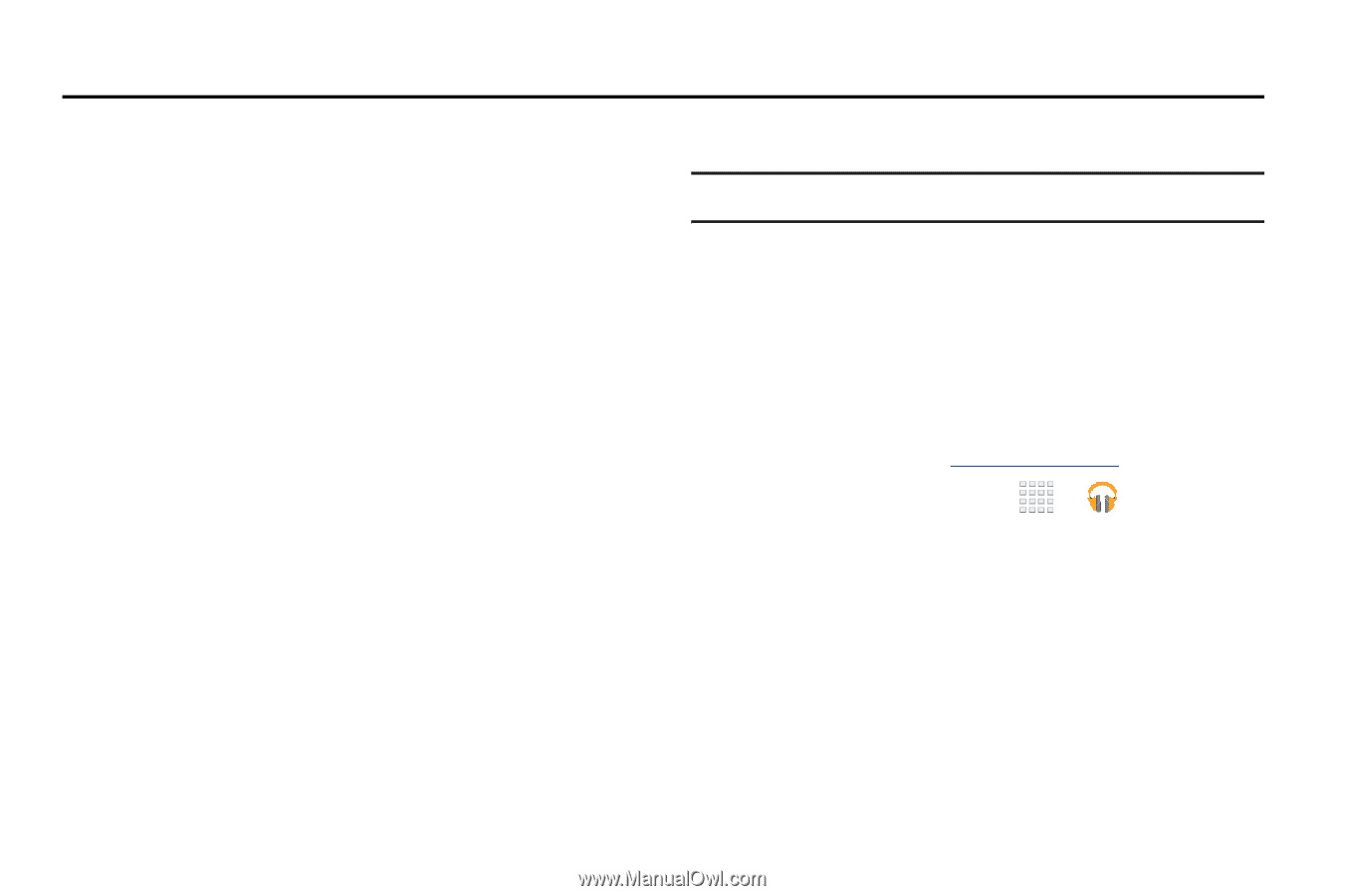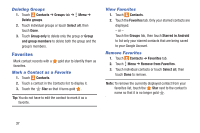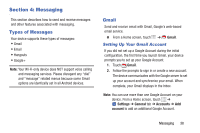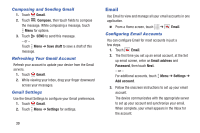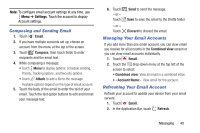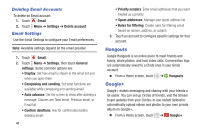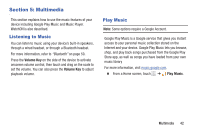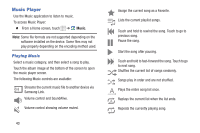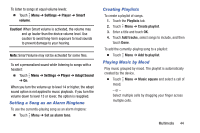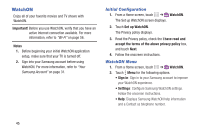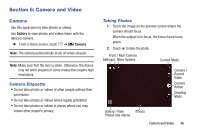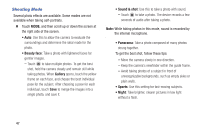Samsung SM-T230NU User Manual Generic Wireless Sm-t230nu Galaxy Tab 4 Kit Kat - Page 47
Multimedia, Listening to Music, Play Music
 |
View all Samsung SM-T230NU manuals
Add to My Manuals
Save this manual to your list of manuals |
Page 47 highlights
Section 5: Multimedia This section explains how to use the music features of your device including Google Play Music and Music Player. WatchON is also described. Listening to Music You can listen to music using your device's built-in speakers, through a wired headset, or through a Bluetooth headset. For more information, refer to "Bluetooth" on page 59. Press the Volume Key on the side of the device to activate onscreen volume control, then touch and drag on the scale to set the volume. You can also press the Volume Key to adjust playback volume. Play Music Note: Some options require a Google Account. Google Play Music is a Google service that gives you instant access to your personal music collection stored on the Internet and your device. Google Play Music lets you browse, shop, and play back songs purchased from the Google Play Store app, as well as songs you have loaded from your own music library For more information, visit music.google.com. Ⅲ From a Home screen, touch ➔ Play Music. Multimedia 42