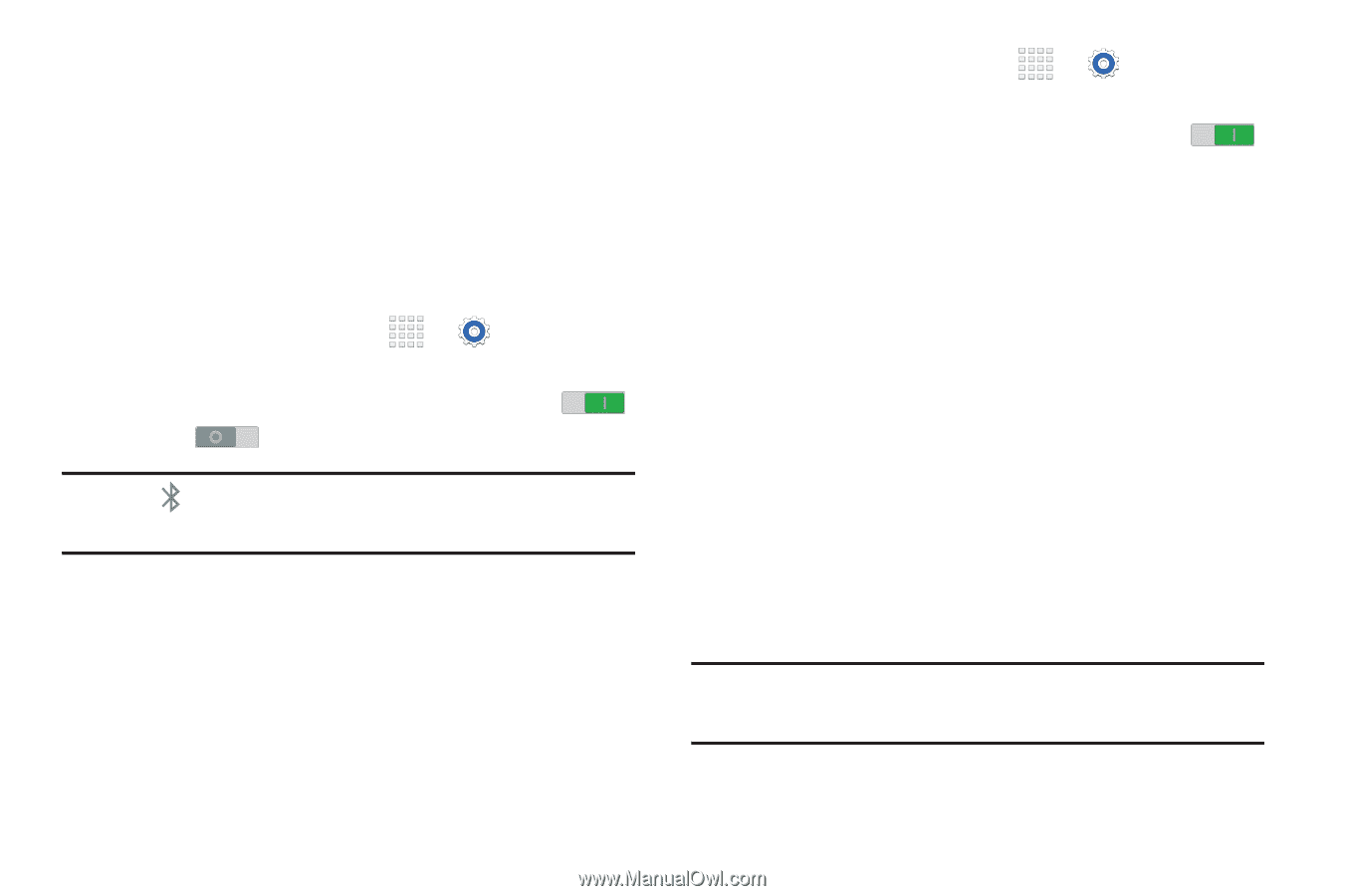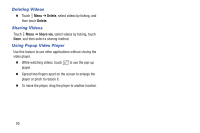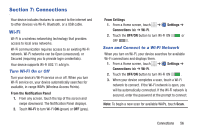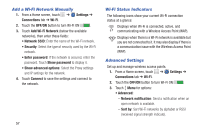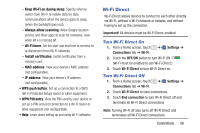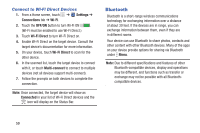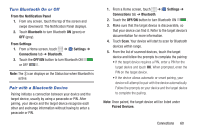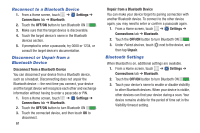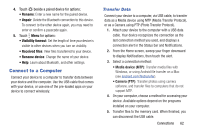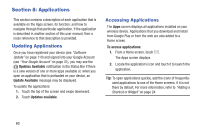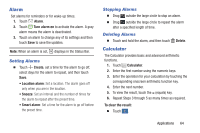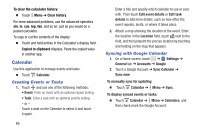Samsung SM-T230NU User Manual Generic Wireless Sm-t230nu Galaxy Tab 4 Kit Kat - Page 65
Turn Bluetooth On or Off, Pair with a Bluetooth Device, From the Notification Panel, Bluetooth
 |
View all Samsung SM-T230NU manuals
Add to My Manuals
Save this manual to your list of manuals |
Page 65 highlights
Turn Bluetooth On or Off From the Notification Panel 1. From any screen, touch the top of the screen and swipe downward. The Notification Panel displays. 2. Touch Bluetooth to turn Bluetooth ON (green) or OFF (grey). From Settings 1. From a Home screen, touch ➔ Connections tab ➔ Bluetooth. Settings ➔ 2. Touch the OFF/ON button to turn Bluetooth ON or OFF . Note: The icon displays on the Status bar when Bluetooth is active. Pair with a Bluetooth Device Pairing initiates a connection between your device and the target device, usually by using a passcode or PIN. After pairing, your device and the target device recognize each other and exchange information without having to enter a passcode or PIN. 1. From a Home screen, touch ➔ Settings ➔ Connections tab ➔ Bluetooth. 2. Touch the OFF/ON button to turn Bluetooth ON . 3. Make sure that the target device is discoverable, so that your device can find it. Refer to the target device's documentation for more information. 4. Touch Scan. Your device will start to scan for Bluetooth devices within range. 5. From the list of scanned devices, touch the target device and follow the prompts to complete the pairing: • If the target device requires a PIN, enter a PIN for the target device and touch OK. When prompted, enter the PIN on the target device. • If the device allows automatic or smart pairing, your device will attempt to pair with the device automatically. Follow the prompts on your device and the target device to complete the pairing. Note: Once paired, the target device will be listed under Paired Devices. Connections 60