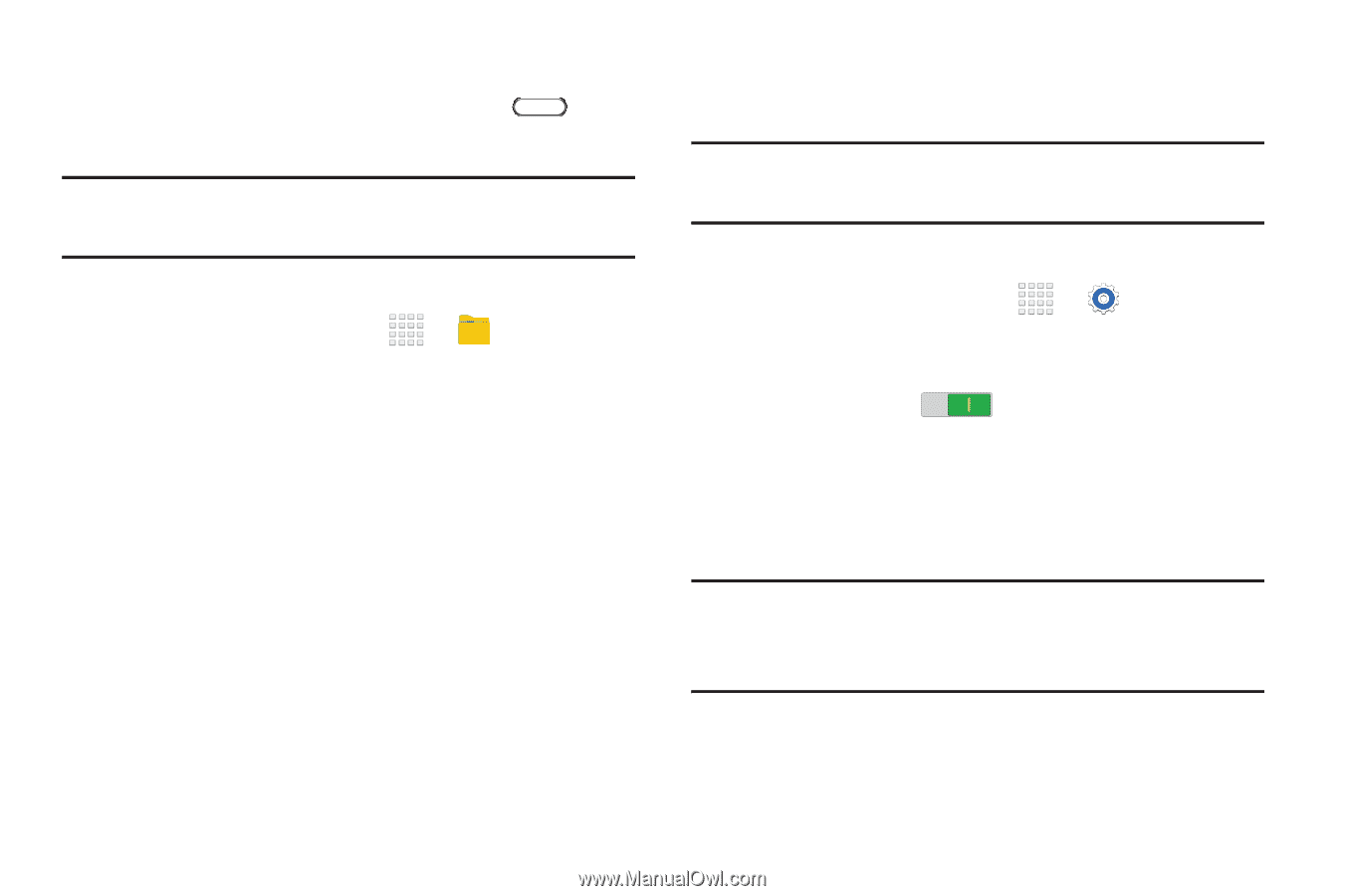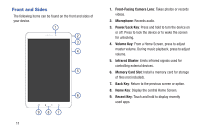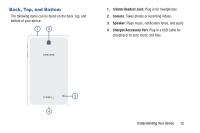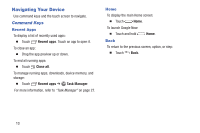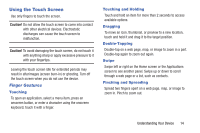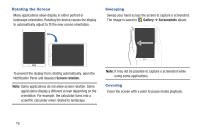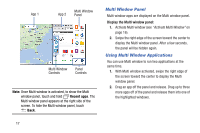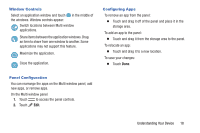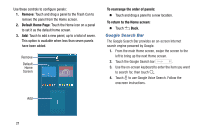Samsung SM-T230NU User Manual Generic Wireless Sm-t230nu Galaxy Tab 4 Kit Kat - Page 21
Multi Window, Capturing Screenshots, Activate Multi Window
 |
View all Samsung SM-T230NU manuals
Add to My Manuals
Save this manual to your list of manuals |
Page 21 highlights
Capturing Screenshots Ⅲ Press and hold the Power/Lock Key and Home to capture and save an image of the current screen. Note: A copy of the screenshot is automatically saved to the clipboard. To view the screenshot: 1. From a Home screen, touch ➔ 2. Under Categories ➔ touch Images. 3. Touch a screenshot file to display it. My Files. Multi Window Multi task by using up to four applications at the same time. Note: Only applications displayed on the Multi window panel can be used with the Multi window feature. Activate Multi Window 1. From a Home screen, touch ➔ Settings ➔ Device tab. 2. Touch the OFF/ON button under Multi window to turn Multi window ON . 3. If desired, touch Multi window and then touch Open in multi window view to automatically view content in Multi window when you open files from My Files or Video player, or attachments from email. Note: You can also activate Multi window from the Notification Panel. For more information, refer to "Notification Panel" on page 22. Understanding Your Device 16