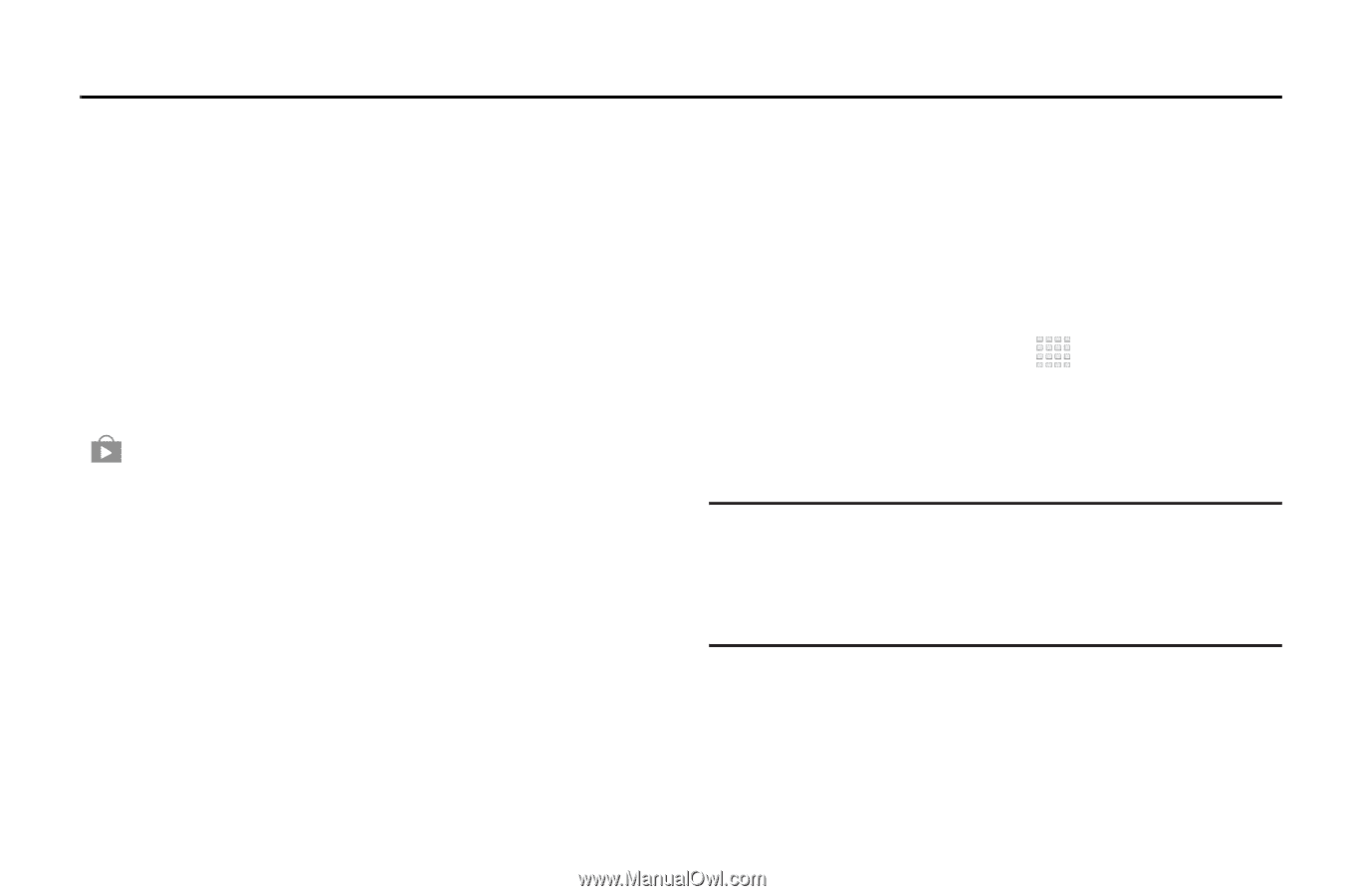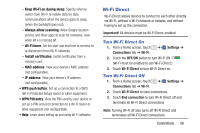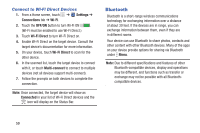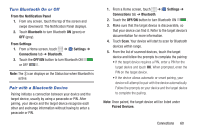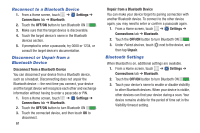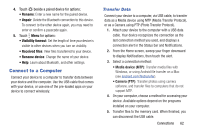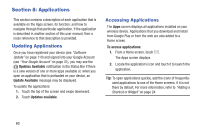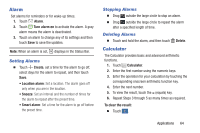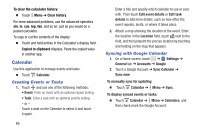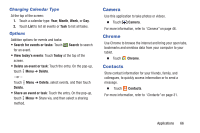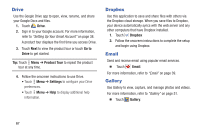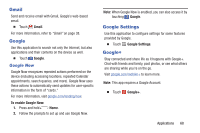Samsung SM-T230NU User Manual Generic Wireless Sm-t230nu Galaxy Tab 4 Kit Kat - Page 68
Applications, Updating Applications
 |
View all Samsung SM-T230NU manuals
Add to My Manuals
Save this manual to your list of manuals |
Page 68 highlights
Section 8: Applications This section contains a description of each application that is available on the Apps screen, its function, and how to navigate through that particular application. If the application is described in another section of this user manual, then a cross reference to that description is provided. Updating Applications Once you have registered your device (see "Software Update" on page 110) and signed into your Google Account (see "Your Google Account" on page 31), you may see the Updates Available notification in the Status Bar if there is a new version of one or more apps available or, when you open an application that is preloaded on your device, an Update Available message may be displayed. To update the applications: 1. Touch the top of the screen and swipe downward. 2. Touch Updates available. Accessing Applications The Apps screen displays all applications installed on your wireless device. Applications that you download and install from Google Play or from the web are also added to a Home screen. To access applications: 1. From a Home screen, touch . The Apps screen displays. 2. Locate the application's icon and touch it to launch the application. Tip: To open applications quickly, add the icons of frequentlyused applications to one of the Home screens, if it is not there by default. For more information, refer to "Adding a Shortcut or Widget" on page 24. 63