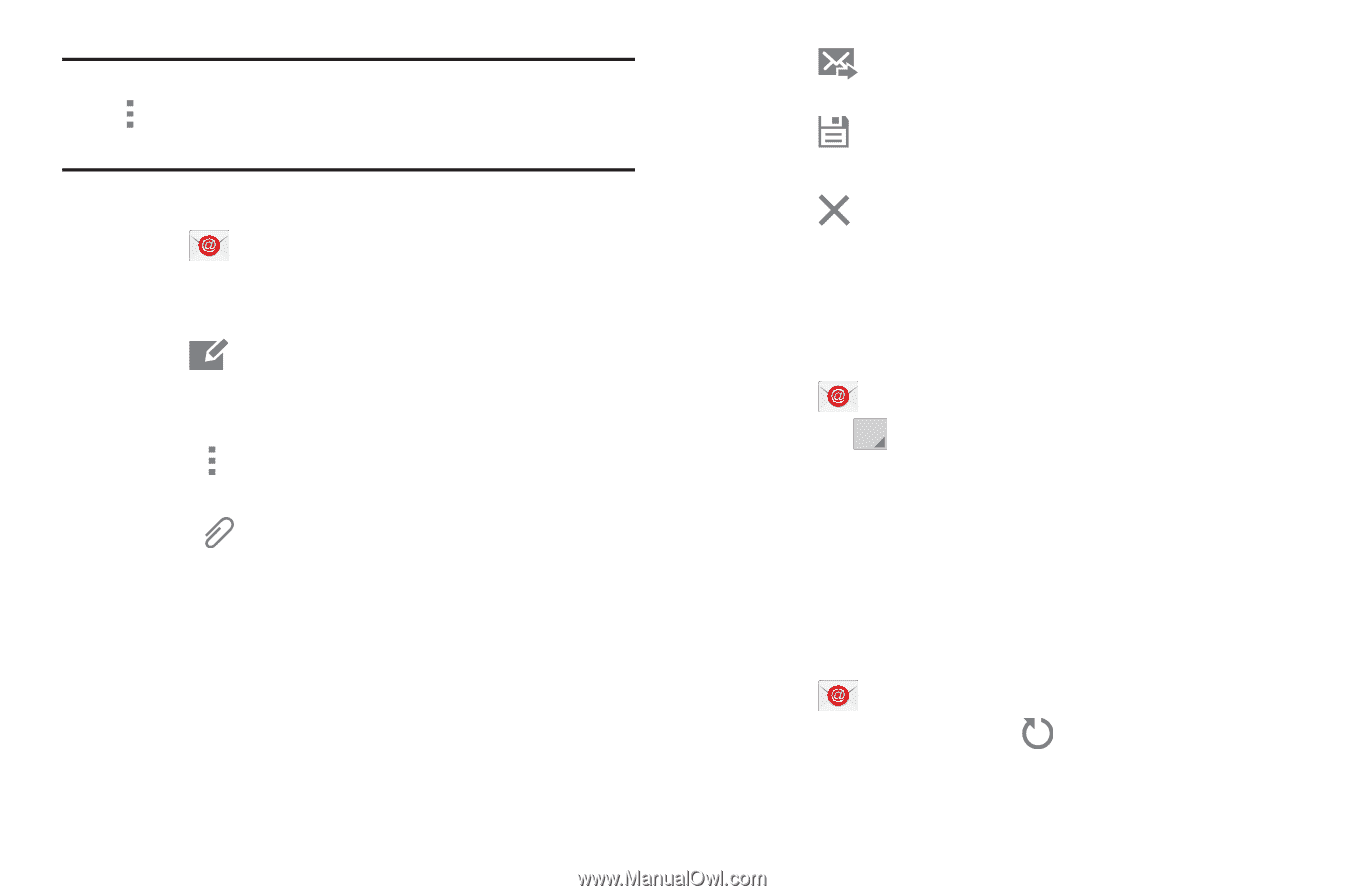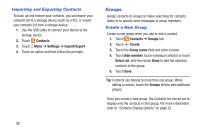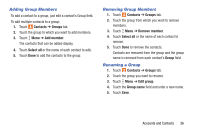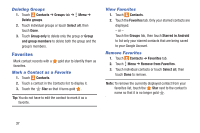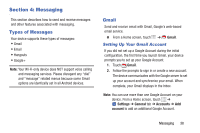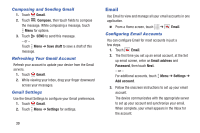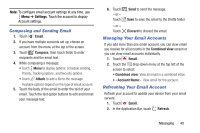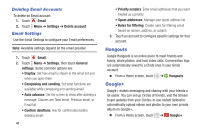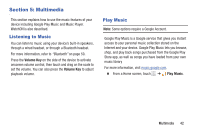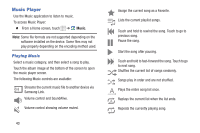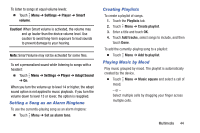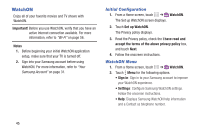Samsung SM-T230NU User Manual Generic Wireless Sm-t230nu Galaxy Tab 4 Kit Kat - Page 45
Composing and Sending Email, Managing Your Email Accounts, Email, Compose, Attach, Discard
 |
View all Samsung SM-T230NU manuals
Add to My Manuals
Save this manual to your list of manuals |
Page 45 highlights
Note: To configure email account settings at any time, use Menu ➔ Settings. Touch the account to display Account settings. Composing and Sending Email 1. Touch Email. 2. If you have multiple accounts set up, choose an account from the menu at the top of the screen. 3. Touch Compose, then touch fields to enter recipients and the email text. 4. While composing a message: • Touch Menu to display options: Schedule sending, Priority, Tracking options, and Security options. • Touch Attach to add a file to the message. Available options depend on the type of email account. 5. Touch the body of the email to enter the text of your email. Touch the text option buttons to edit and format your message text. 6. Touch - or - Touch Send to send the message. Save to save the email to the Drafts folder. - or - Touch Discard to discard the email. Managing Your Email Accounts If you add more than one email account, you can view email you receive for all accounts in the Combined view screen or you can view email accounts individually. 1. Touch Email. 2. Touch the drop-down menu at the top left of the screen to select: • Combined view: View all email in a combined inbox. • : View email for the account. Refreshing Your Email Account Refresh your account to update your device from your email servers. 1. Touch Email. 2. In the Application Bar, touch Refresh. Messaging 40