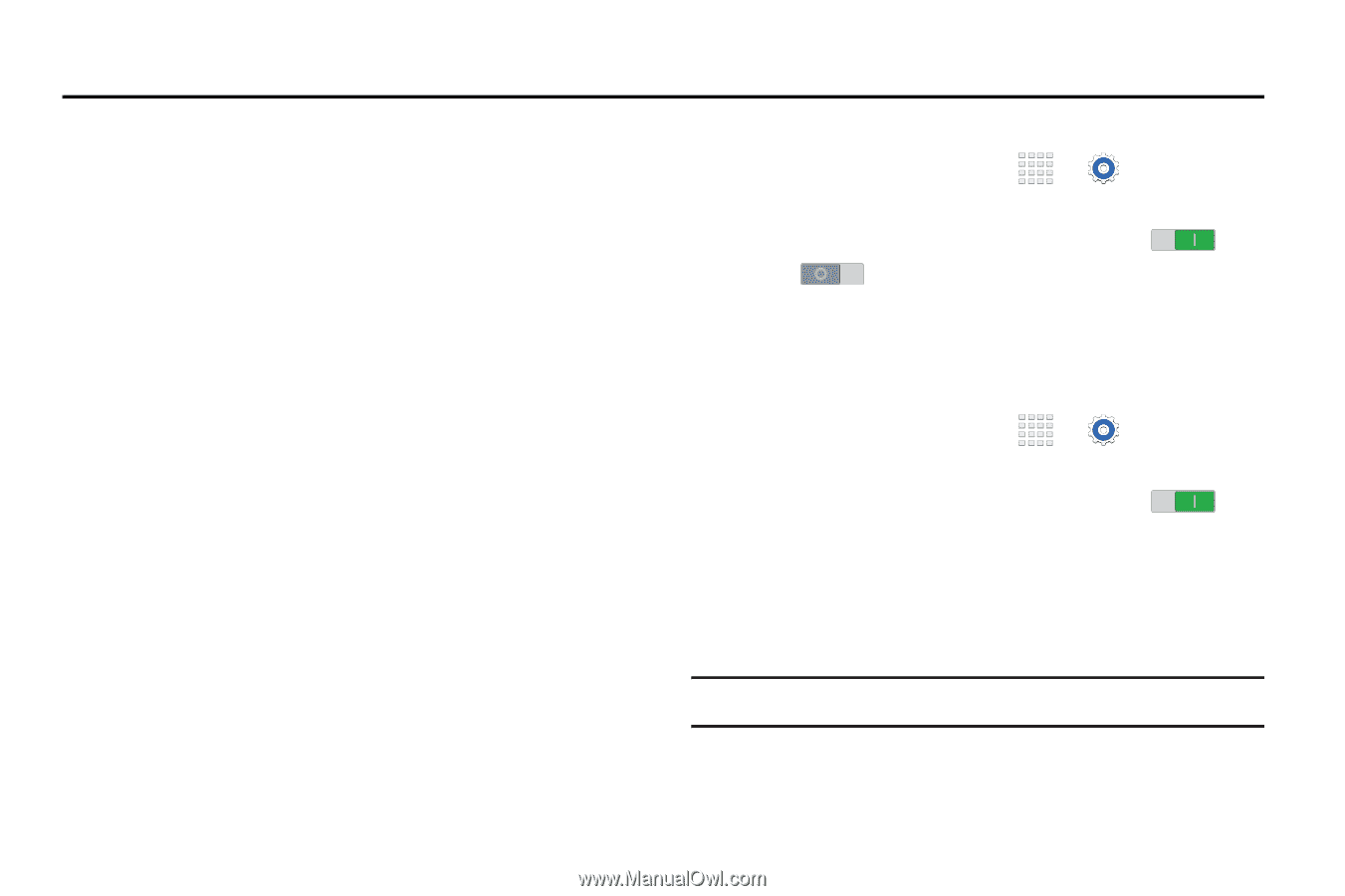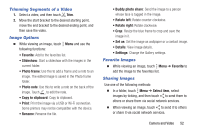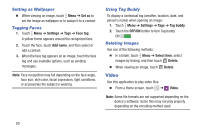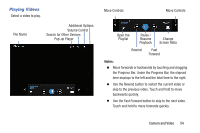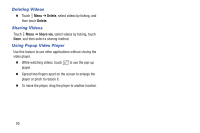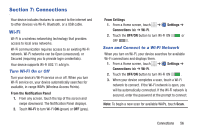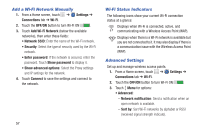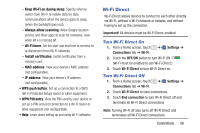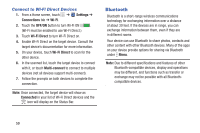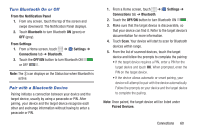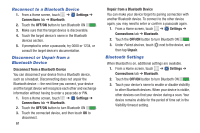Samsung SM-T230NU User Manual Generic Wireless Sm-t230nu Galaxy Tab 4 Kit Kat - Page 61
Connections, Wi-Fi
 |
View all Samsung SM-T230NU manuals
Add to My Manuals
Save this manual to your list of manuals |
Page 61 highlights
Section 7: Connections Your device includes features to connect to the internet and to other devices via Wi-Fi, Bluetooth, or a USB cable. Wi-Fi Wi-Fi is a wireless networking technology that provides access to local area networks. Wi-Fi communication requires access to an existing Wi-Fi network. Wi-Fi networks can be Open (unsecured), or Secured (requiring you to provide login credentials). Your device supports Wi-Fi 802.11 a/b/g/n. Turn Wi-Fi On or Off Turn your device's Wi-Fi service on or off. When you turn Wi-Fi service on, your device automatically searches for available, in-range WAPs (Wireless Access Points). From the Notification Panel 1. From any screen, touch the top of the screen and swipe downward. The Notification Panel displays. 2. Touch Wi-Fi to turn Wi-Fi ON (green) or OFF (grey). From Settings 1. From a Home screen, touch ➔ Settings ➔ Connections tab ➔ Wi-Fi. 2. Touch the OFF/ON button to turn Wi-Fi ON or OFF . Scan and Connect to a Wi-Fi Network When you turn on Wi-Fi, your device searches for available Wi-Fi connections and displays them. 1. From a Home screen, touch ➔ Settings ➔ Connections tab ➔ Wi-Fi. 2. Touch the OFF/ON button to turn Wi-Fi ON . 3. When your device completes a scan, touch a Wi-Fi network to connect. If the Wi-Fi network is open, you will be automatically connected. If the Wi-Fi network is secured, enter the password at the prompt to connect. Note: To begin a new scan for available WAPs, touch Scan. Connections 56